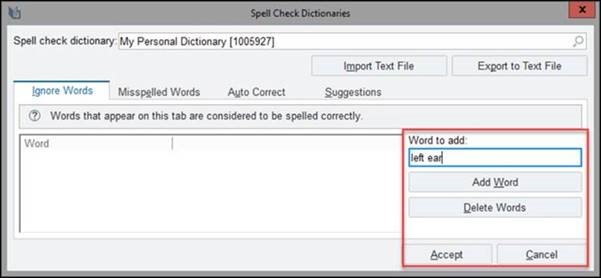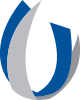How to Customize Your Spell Check Following the Ambiguous Abbreviations Update
Joint Commission issued a list of dangerous abbreviations, acronyms, and symbols that account for medical errors that endanger patient safety. With the December 2020 upgrade and the addition of a new dictionary, Epic recognizes these as ambiguous and replaces them with words, SmartLinks, or a combination. If you do not wish your commonly used ambiguous abbreviations to be replaced, you may edit your own user dictionary and ignore the specific words and abbreviations you deem as used appropriately in your notes.
Try it out!
In the Epic Search, type 'User spell check settings'. When the Spell Check window opens, choose 'Dictionaries' on the bottom left. You are able to add each 'word' under the 'Ignore Words' tab and Accept changes.
1. Search for userspellchecksettings and click to jump User Spell Check Settings.
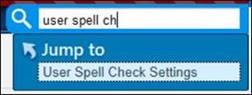
2. When the Spell Check window opens, choose Dictionaries on the bottom left.
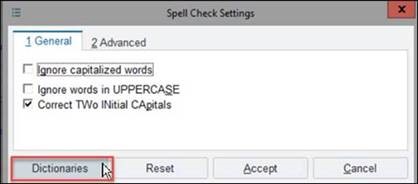
3. Add each word you wish to not be addressed by the spell check under the Ignore Words tab and Accept changes.