|
If a patient goes to the pharmacy for medication, but the pharmacist does not find any prescriptions for the patient, the pharmacist used to call or fax the provider to sign an order for medication. With this new feature, the pharmacist can send the request electronically using the existing In Basket workflows that handle messages in one of two ways: - If there is enough information in the request to create a pending medication order, the interface sends an In Basket message routed to the Rx Request folder.
- If there is not enough information to create a pending medication order (for example if the pharmacist makes a general request for asthma medication instead of asking for a specific one), the interface sends an In Basket message routed to the Refill Errors folder from which clinicians can use the Link Medication workflow.
|
|
Joint Commission issued a list of dangerous abbreviations, acronyms, and symbols that account for medical errors that endanger patient safety. With the December 2020 upgrade and the addition of a new dictionary, Epic recognizes these as ambiguous and replaces them with words, SmartLinks, or a combination. If you do not wish your commonly used ambiguous abbreviations to be replaced, you may edit your own user dictionary and ignore the specific words and abbreviations you deem as used appropriately in your notes. Try it out! In the Epic Search, type 'User spell check settings'. When the Spell Check window opens, choose 'Dictionaries' on the bottom left. You are able to add each 'word' under the 'Ignore Words' tab and Accept changes. 1. Search for userspellchecksettings and click to jump User Spell Check Settings. 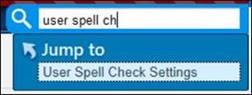
2. When the Spell Check window opens, choose Dictionaries on the bottom left. 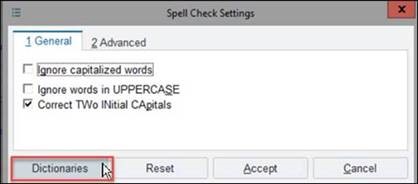
3. Add each word you wish to not be addressed by the spell check under the Ignore Words tab and Accept changes. 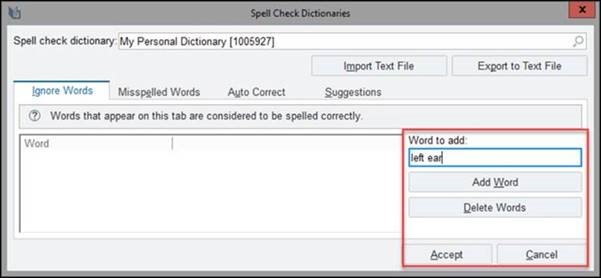
|
Shannon Pittman, MD CMIO University of Mississippi Medical Center
Helpful Links: DIS Newsletter Archive,

|