|
Contact U, the UMMC on-call scheduling application, can be accessed for healthcare staff paging from within Hyperspace using Epic. - To access Contact U, enter Contact U in the search bar on the top right of the screen and click enter.
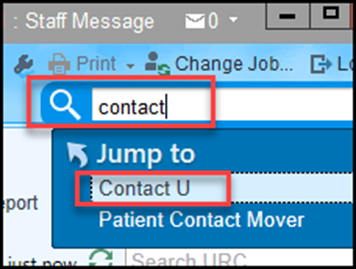
2. A second window will open displaying the Contact U web site and directory search. 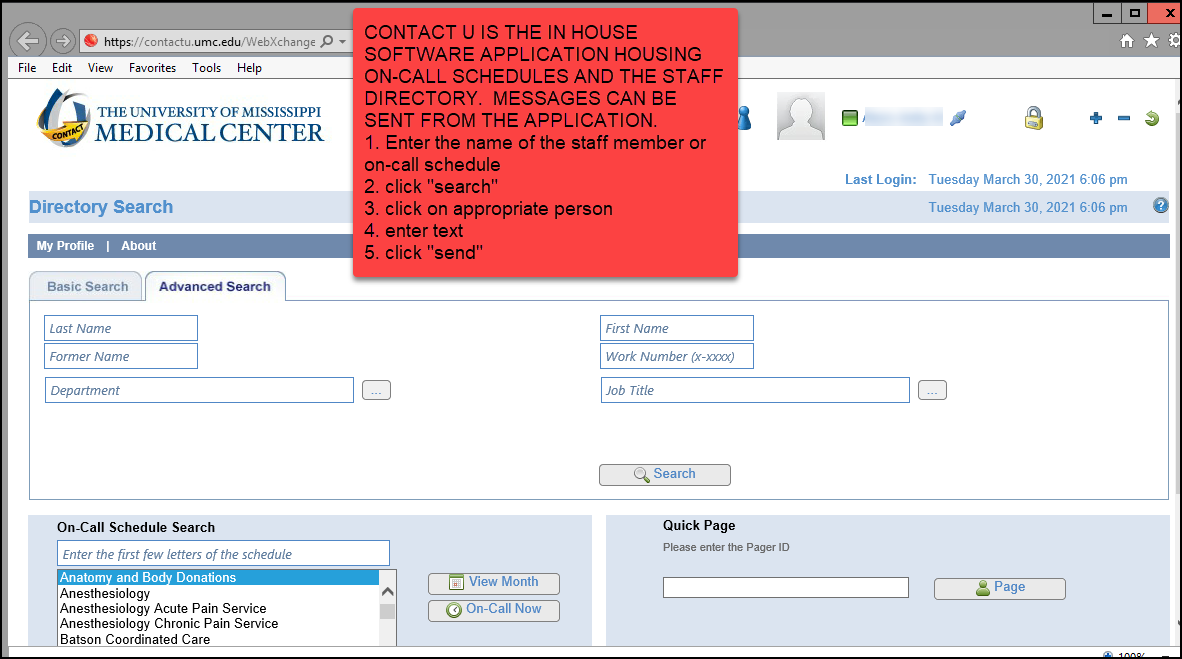
3. Contact U can be added to the Epic toolbar for quick access by using the screen customization tools. To add the application, click on the wrench found on the top right side of the screen near the Epic Log Out option. 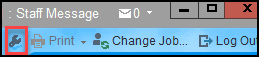
4. Contact U will show in the top of the customization list now appearing on the left side of your screen if you recently accessed the application. Alternatively, scroll to the Help topic, open the options, select Contact U. Click on the Contact U topic, and drag it to the toolbar. Click Accept. The Contact U application will now appear across the top of your toolbar. 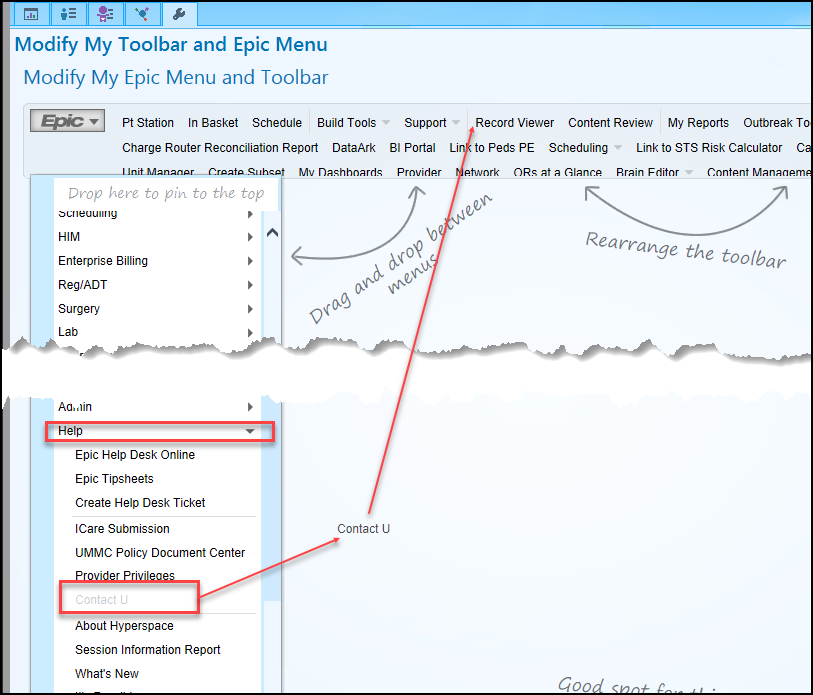
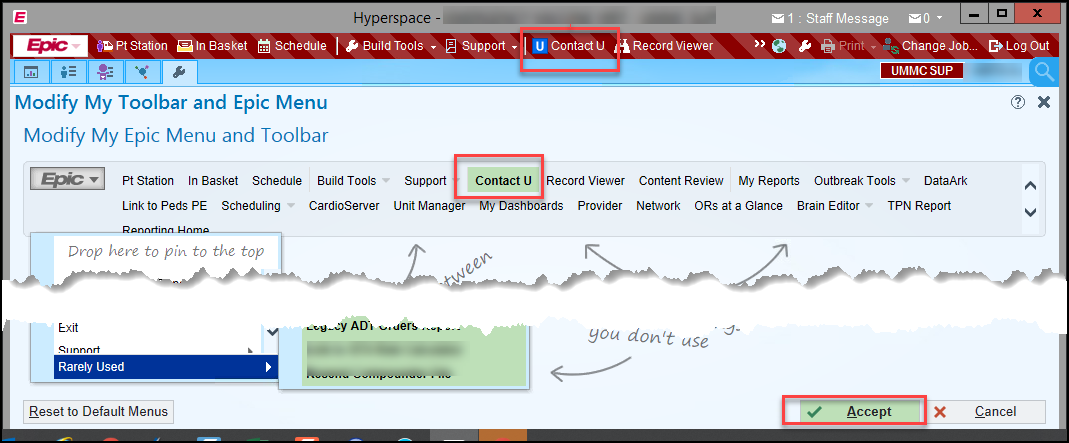
|
|
A user's availability is more immediately visible now, so if they are unavailable, the sender knows they should contact someone else. A. In Hyperspace, instead of a user's photo, an icon representing the user's availability status now appears directly next to their name. B. In several places in Secure Chat both in Hyperspace and on mobile devices, a user's availability status is highlighted with its corresponding color, making it easier to see. C. Both in Hyperspace and on mobile devices, a new banner appears at the bottom of a conversation that indicates which participants are unavailable or busy. 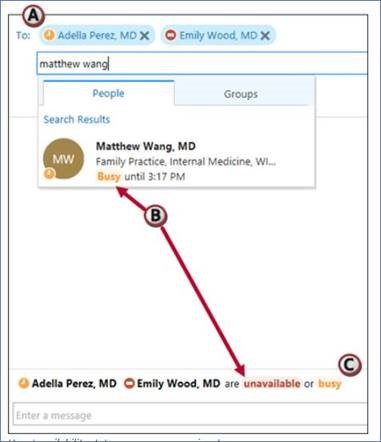
Remember, before sending a Secure Chat message, search for the user and confirm they are available, if not, send the message to another user. 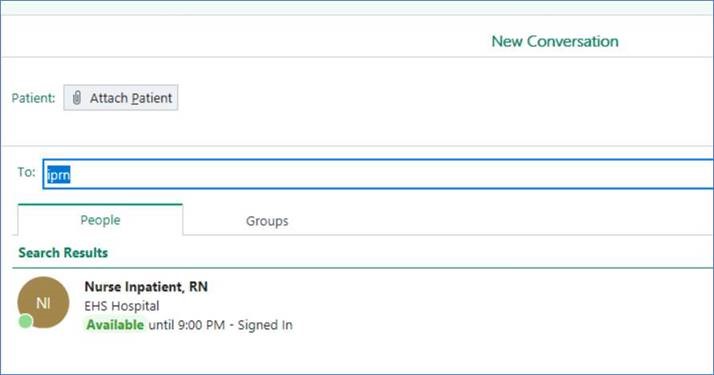
|
Jason Zimmerman, MSN, RN, CEN System Chief Nursing Executive and Clinical Services Officer, UMMC - Interim Chief Nursing Officer, Adult Hospital - Interim Associate Chief Nursing Officer, Adult Nursing Services University of Mississippi Medical Center jzimmerman@umc.edu
Helpful Links: DIS Newsletter Archive,

|