September Release 2021R2The first thing you may notice is the Search bar placement. Workday 2021R2 moved the Search Bar to the middle of the screen as shown below: 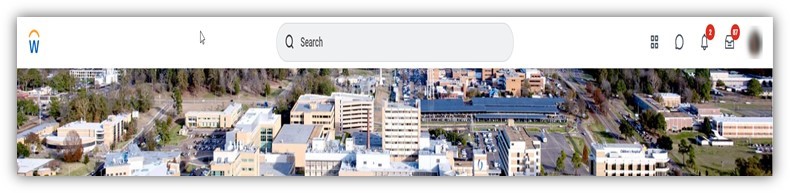
In addition, we now have Contextual Search Categories. With Workday 2021R2, you can apply filters to your searches to reduce the number of out-of-context search results. You can select "People" and begin typing to get an immediate list of results. You may select from the list or hit enter to populate all results. We provide the following new buttons: 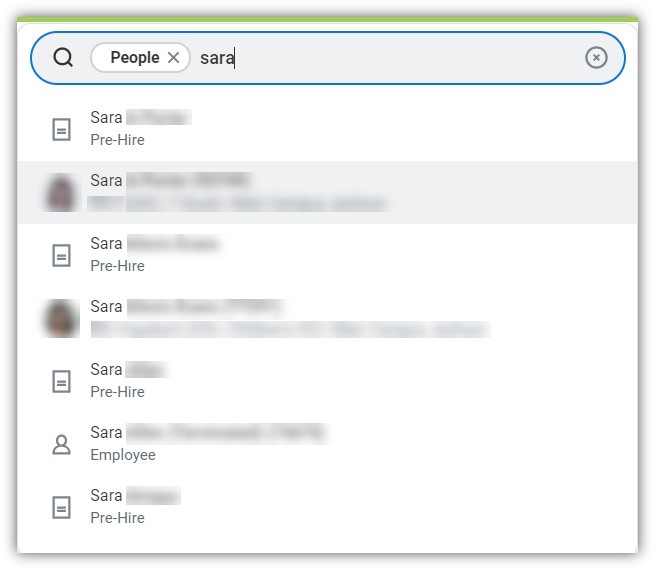
We improved the visibility of the Workday Assistant icon to help you find information and complete actions more quickly. You can use the Workday Assistant to - View worker information
- Look up your personal information such as contact information, organization details, etc.
- Find your payslips, tax forms, benefits, compensation details, etc.
- Request time off and view balances

|
Easier Access to Workday when You are on CampusOn Thursday, September 23, it will be easier to launch Workday when you get to work! Imagine: You've arrived at work and logged into your machine to start the day, when you click the 'W', you will no longer be required to enter your full username and password to access Workday, you will arrive at your Workday landing page automatically. At most, you may be required to select your Username from a list, but for most users you will be taken straight to your Workday landing page. If your primary computer at work is an auto-login machine, like the Workstations on Wheels, your login process won't change (but we will keep looking for ways to make it faster!) |
Managers and Business Admin: View Supervisory Org and Staffing in One PlaceManagers and Business Admin have access to an overall view of their supervisory organization and staffing in one place. To view positions, requisitions, and in-progress staffing actions, search for your supervisory org in Workday. Type your last name in the Search field and select your supervisory org from the search results. 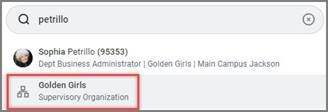
You may also take an action or view remaining business processes for any staffing actions or requisitions currently in progress. To view more detailed information, please visit our Learning Resource site and view our Supervisory Organization at a Glance job aid. |
Workday Tip: Teacher Roles Explained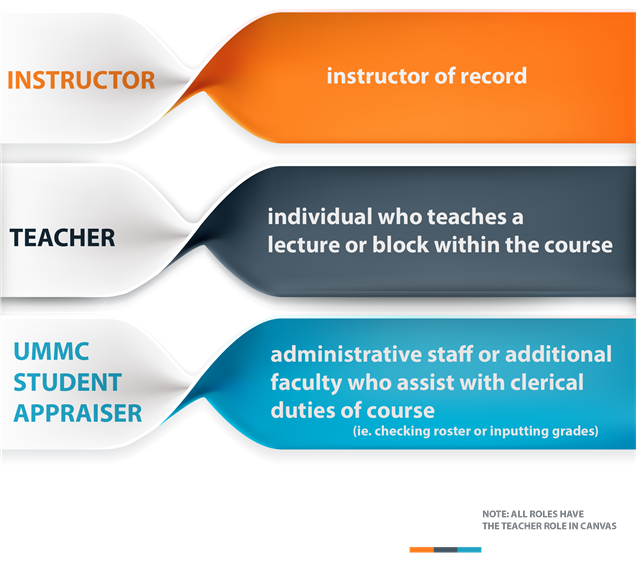
If an employee does NOT hold an Academic Appointment, follow these steps to designate: - Add Academic Appointment for non-faculty course administrators. Click here to learn how.
- Designate instructor eligibility. Click here to learn how.
- Add appraiser to course section.
|
Helpful Links: DIS Newsletter Archive,
Workday Learning Resources,
Workday Mobile

|