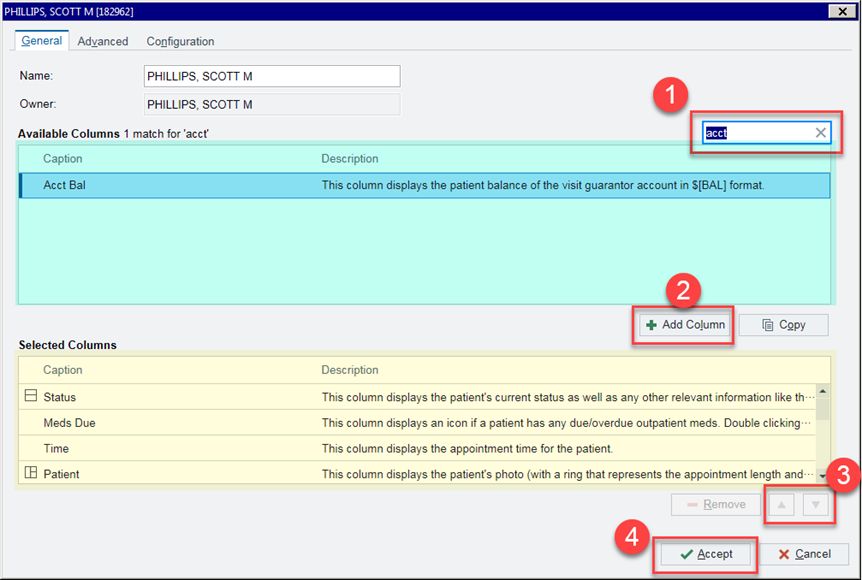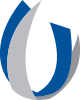New Column for Patient Balance on the Multiple Provider Schedule
A new column for patient balance has been added to the Multiple Provider Schedule. It is visible when toggled on the department schedule, but the column can also be added to any custom schedules that you have created.
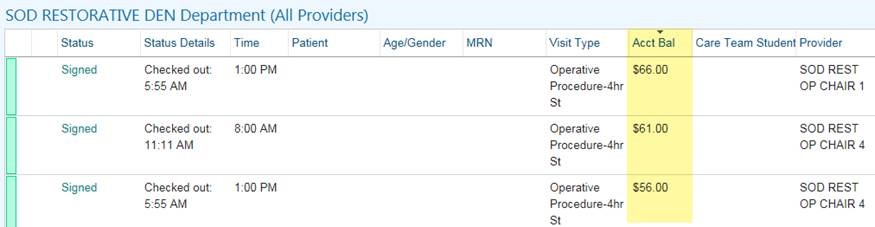
To add the column to your personal schedule, click on your name on the Multiple Provider Schedule or any other custom schedule located underneath the calendar.
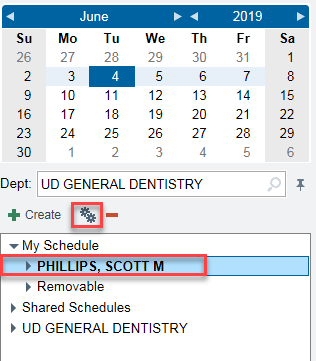
- Search for "Acct Bal" above the Available Columns area highlighted in blue.
- Click "Add Column" when the column you searched for displays in the Available Columns area. Once you click "add," it will populate the "Acct Balance" in the area highlighted in yellow, which are the columns on your personalized schedule.
- Rearrange your columns to fit your preference for the order they display.
- "Accept" to save your changes.