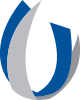Types of Substantive Interactions

Carley Dear,
Director, Academic Technology
and Innovation
Engaging interactions within a course enhances the student experience and retention of content. Faculty members design intentional, regular and substantive interactions between students, faculty and content. Academic technology tools are available to SON faculty members to utilize within courses to encourage and facilitate interactions. The staff in the Office of Academic Technology and Innovation can help faculty members design their courses using the tools appropriately.
Student-to-content interactions
Students engage with the content best through their personal learning styles: auditory, visual or kinesthetic so faculty should design interactions that allow students to engage using different learning styles. Students should be encouraged to engage with the content through readings, activities, lectures (in person or videos) and additional resources if needed. The content presentations and interactions must align with course-level learning outcomes.
SONCINE Academic Technology Tool Recommendations:
Live lectures presented synchronously can be delivered in person, hybrid or online. For help with the classroom technology tools to present live in any format, contact Michael Vaughan in the SON or SON-Support@umc.edu.
Canvas Studio aids faculty in recording voice-over presentation slides with questions embedded into the video. (online or face-to-face)
Nearpod allows faculty to design interactive elements in presentation slides. Nearpod is a good tool to use to introduce students to material prior to a face-to-face class or used as a review following class. It can be presented synchronously or asynchronously and allows for informal formative assessment. (online or face-to-face)
Articulate/Rise 360 is a course authoring tool that the Office of Academic Technology and Innovation can use to help you design interactive, pretty content from your presentation slides. (online or face-to-face)
Canvas pages can be designed with various elements to help organize content and make it more accessible to students. Contact Anitra Blake, the SON’s instructional designer for help crafting unique content pages in Canvas. (online or face-to-face)
Assignments are faculty-designed learning activities to help students engage with the content. Activities should align with the expected level of understanding of the content covered. The activities should help faculty gauge how well students grasp content and can be designed for formative or summative assessment. (online or face-to-face)
Quizzes are a way to build in formative or summative assessments of how the students understand the content. (online or face-to-face)
Pen/pencil and paper notebooks are the best note-taking devices for some students. For others, note-taking applications may help students record and share notes from content presentations.
Microsoft Office 365 tools and Google Docs allow collaborative sharing of notes and cloud storage for easy access.
Notability and GoodNote allow students to take notes directly atop PPT slides but the best features require paid subscription plans. Some students choose to take notes in the notes section of the PPT slides or on printed copies of the slides. Providing the slides to students before the lecture helps them to take notes more efficiently. (online or face-to-face)
Faculty-to-student interactions
Faculty members are amazing “value-adds” to students' learning experiences because of their educational and professional expertise. Students are often timid to reach out to faculty for help, so a faculty member should set the tone of the course as being approachable and wanting to help students succeed. Faculty interactions with students should be individualized and specific to appear non-AI generated nor copied and pasted to all students.
SONCINE Academic Technology Tool Recommendations:
Introductory videos can be recorded using Canvas Studio or Flip. (online or face-to-face)
Discussion boards should contain faculty involvement. Students need to the reinforcement of faculty participating live in discussion boards throughout the assignment’s timeframe help keep students engaged in the conversation and help students learn from the entries. (online or face-to-face)
Announcements can be sent through Canvas to introduce a new module or content area or remind students of class-wide information. The announcements can be preset to auto-send at a set date or time or can be sent on the spot. Having a targeted plan for announcements keeps them relevant. (online or face-to-face)
Canvas inbox or Outlook email is another way for faculty to interact with students. Some faculty prefer to keep all instructional conversations stored in Canvas, so they recommend that students use the Canvas inbox like an email server to communicate with faculty members. Whichever email method is your preferred method, include instructions on how to best contact you on your course’s homepage. Be sure to respond to emails within a reasonable timeframe. Even if the students can find the information in the syllabus or somewhere in the course, it is rude to not respond at all to a student request for information. You may want to create a templated message that you can use to answer frequently asked questions to save time. As tone is hard to convey in written text, please re-read all correspondence checking to see if it sounds kind and approachable before sending. (online or face-to-face)
Virtual and physical office hours should be posted on the course’s home page so students feel welcome to interact with the faculty member. Virtual office hour events can be hosted synchronously through BigBlueButton or WebEx. The synchronous offering can be required or optional depending on the course expectations communicated with students at the onset of the course or program. Asynchronous office hours can be hosted with the instructor available in a BigBlueButton or WebEx room for students to “pop by” or rooms can be started if students send a request to the faculty member. (online or face-to-face)
Student-to-student interactions
Students develop a bond with others journeying alongside them. Student-to-student interactions are beneficial to help them learn from other’s experiences (for example, every student will experience different cases on clinical rotations).
SONCINE Academic Technology Tool Recommendations:
Discussion boards in Canvas are an easy way to encourage student-to-student engagement. Be careful to set the expectations for discussion boards well, because often the conversation is artificial and forced to meet minimum expectations. (online or face-to-face)
Assignment peer review in Canvas is a way to allow students to view and leave feedback on other students’ work. Peer review processes including how to leave constructive feedback should be covered before allowing this type of interaction. Consider the level of student maturity and academic work when assigning this option. (online or face-to-face)
Collaborations using Google Docs or Microsoft Office products in Canvas can help facilitate student-to-student learning experiences. (online or face-to-face)
Group work is possible in face-to-face and online courses. Tools like Big Blue Button, Google Docs, and Microsoft Teams can help facilitate group work assignments. When designing group work, consider how you will grade interaction so one person does not complete the entire assignment for the group. (online or face-to-face)
Quizlet and Blooket are flashcard quiz games that can be shared amongst students. Some of these platforms have a younger target audience than our students so the backgrounds look more suited to elementary-aged students, but the digital flashcard system with a competitive component is appealing to some of our students. (online or face-to-face)
Student-to-faculty interactions
Students need a variety of avenues to interact with faculty members throughout a course.
SONCINE Academic Technology Tool Recommendations:
Canvas inbox or Outlook email is a quick way for students to contact faculty members. Specify the desired contact method on your course’s homepage and include how long it may take for students can expect to hear back from you. (online or face-to-face)
Office hours (virtually or in person) that you are available to meet with students virtually via Big Blue Button or in person should be listed on the course’s homepage. Include your office number if you have an office on campus and instructions on how and when to visit. (online or face-to-face)
Office phone numbers should be shared on the course’s homepage with the faculty’s contact information. If you have certain hours that you recommend students can get in touch with you, include that with the phone number. Please make sure to set up your voicemail and know how to check it. (online or face-to-face)
Using a discussion board for a general course Q&A is an easy way to allow students to reach out to a faculty member and have a question answered that may benefit the entire class. Sometimes students will draw straws to determine who will post the question so everyone gets an answer without one student repeatedly asking questions. The benefit to faculty for a course Q&A discussion board is that sometimes another student can answer the question before you can respond, especially if one student asked something that was clearly posted in the directions or syllabus. When you see that one student has responded to the other student, please add your note affirming the student’s response or providing the correct response. (online or face-to-face)
Online polling tools like Slido.com can incorporate interactive features into synchronous lectures. (face-to-face)
Surveys using Qualtrics or RedCap can be added as course content pages or assignments in Canvas. You can also build a non-graded quiz to be used as a survey if you are more comfortable with Canvas Quizzes. (online or face-to-face)
Nearpod is a content-authoring software faculty can use to see how well students process the content. Interactive tools mimic quiz-style questions that faculty can set up to view student participation and see if content needs to be retaught or not. (online or face-to-face)
Student-to-self interactions
Self-reflective exercises help students assess progress toward learning material.
SONCINE Academic Technology Tool Recommendations:
Assignments in Canvas can ask students to journal reflective thoughts about the material or experiences. Self-reflections are particularly helpful following a test, simulation experience or clinical. The reflection can be guided where you ask them to rate their level of preparation and engagement or can be free-form where they write anything they desire. Crafting clear expectations and using a rubric will help structure the reflection. (online or face-to-face)
How-to guides detailing how to use the tools mentioned in this article are available in the SON’s SharePoint homepage and in the HEY SONCINE Canvas course. If you need help using the tools, designing your course interactions, or want to discuss options, please reach out to the SON’s Office of Academic Technology and Innovation by contacting Dr. Carley Dear or Anitra Blake.
(This article was published initially in Fall 2023 and will be updated with new tools as they are available.)