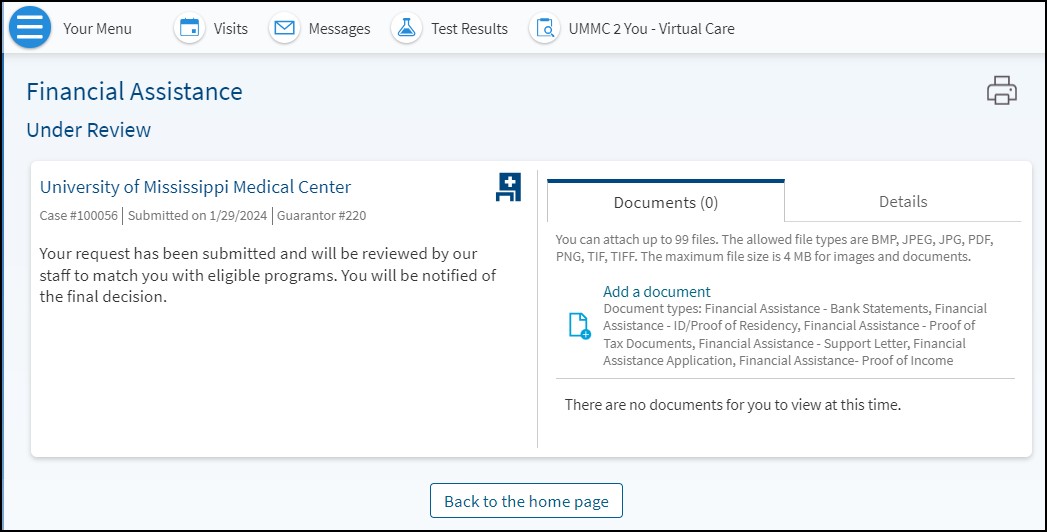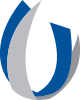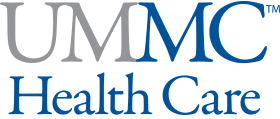Tip Sheets
Request Financial Assistance through MyChart
Patients who need financial assistance for medical expenses can request assistance through their MyChart account. From the Financial Assistance page in MyChart, patients can request financial assistance, review the status of their request(s), see relevant communications and add any requested or supporting documents.
Request Financial Assistance
- Log into your MyChart account.
- From your Menu, scroll down to the Billing section and select Financial Assistance.
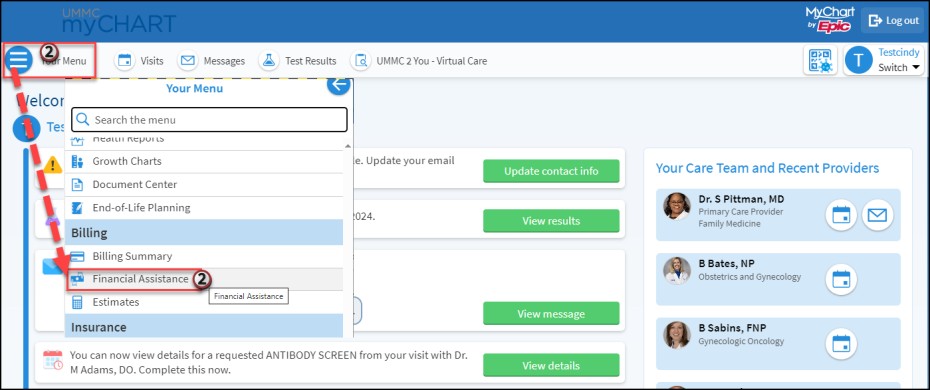
- In the Personal Info section:
- A list of patients for whom you are financially responsible will be displayed.
- Select the patient accounts for which you wish to request financial assistance.
- Click Next to continue to the next step.
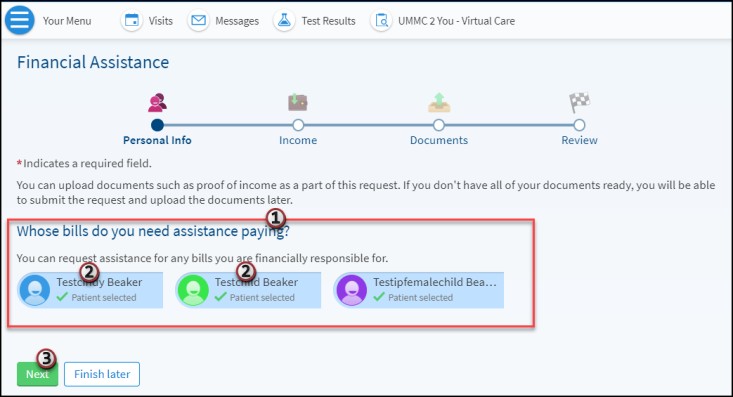
- In the Income section:
- Enter your household size.
- Enter your household income.
- Add supporting documents in the Proof of income documents section.
- After adding all supporting documents, click Next.

- In the Documents section:
- Review and Sign the Financial Assistance Application.
- Click Next.
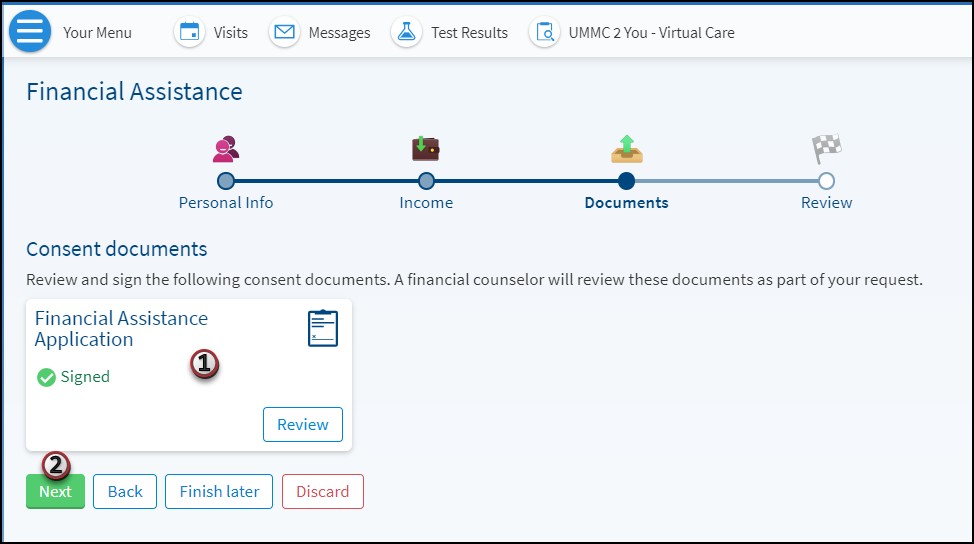
- In the Review section:
- Review the information entered for correctness.
- In the Additional Info box, add any additional details relevant to your request.
- Click Submit to submit your request for review.
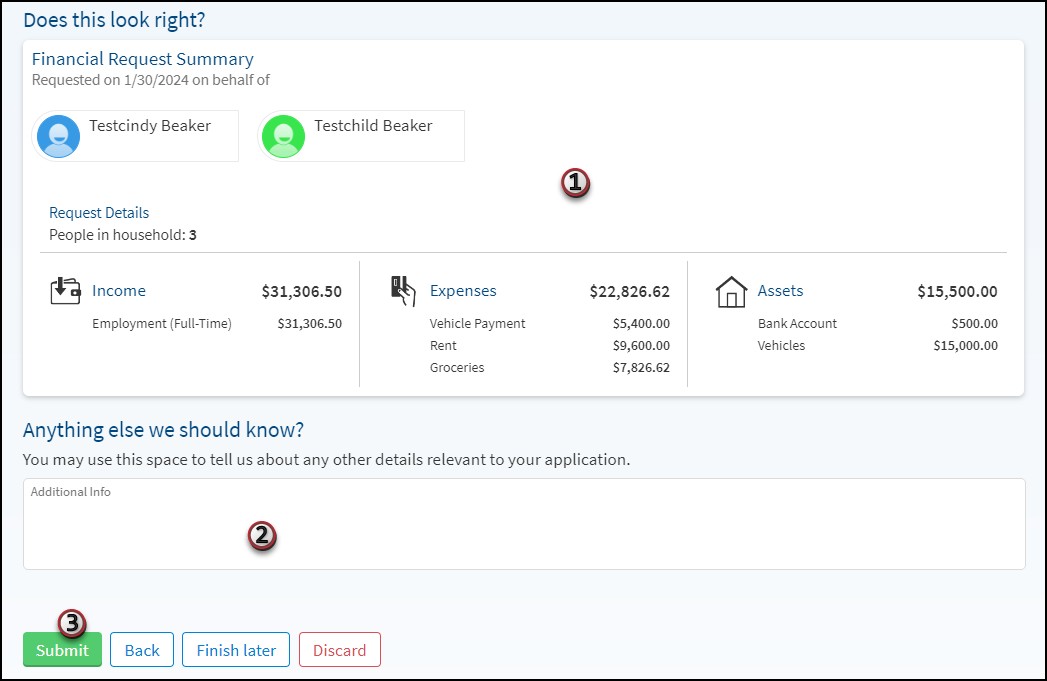
Review Request Status and Communications
When you submit your request for Financial Assistance, it will be reviewed by UMMC staff to match you with eligible programs. You can find the status of your request and any communications under the Financial Assistance page of MyChart.
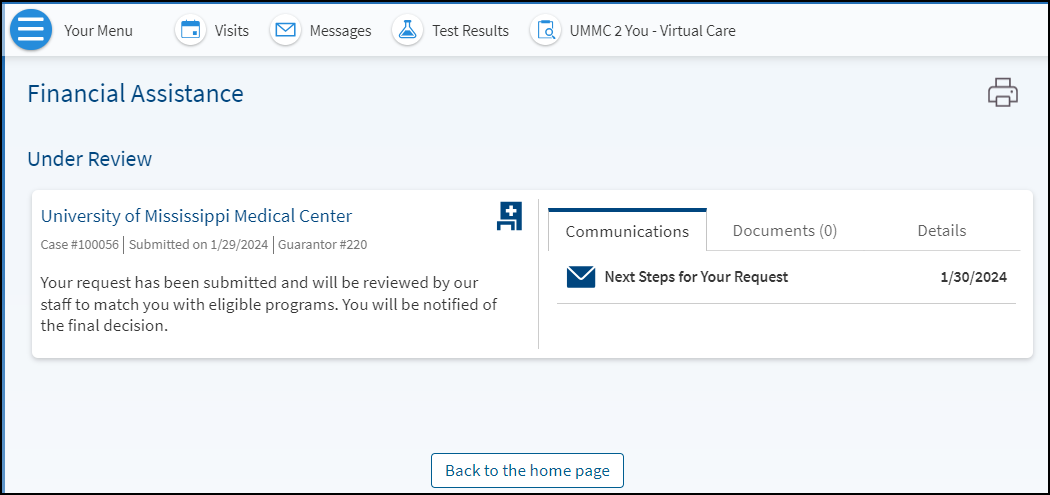
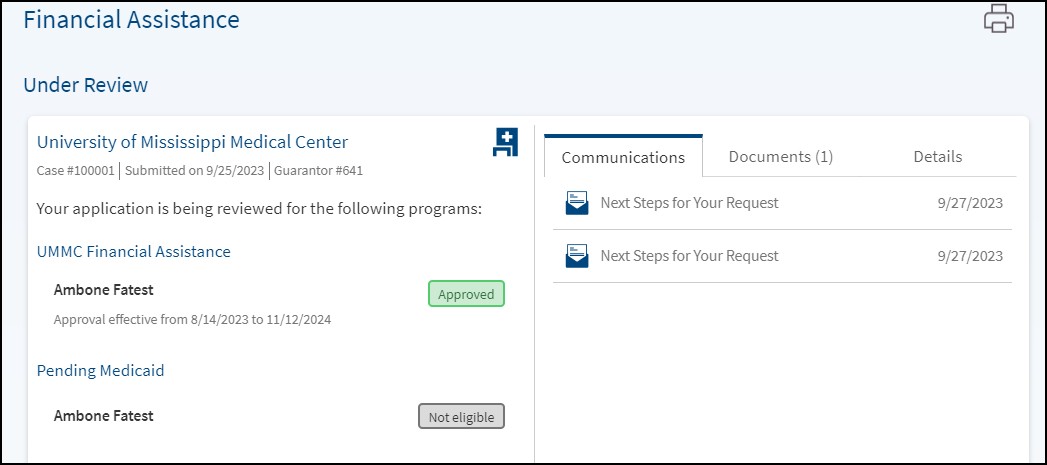
Add Documents to your Request via MyChart
During the review process, you may be requested to provide additional information or supporting documents. You can add/upload any requested or supporting documentation on the Financial Assistance page of MyChart. Click on the Documents tab to add documents.