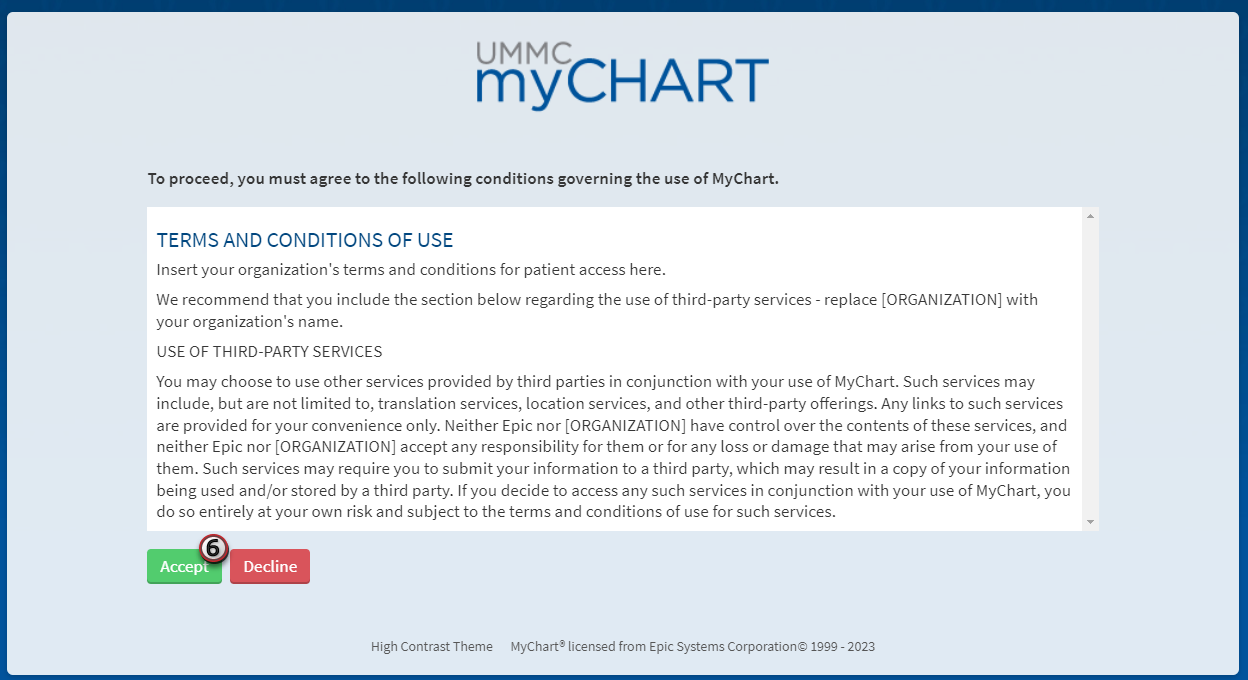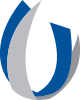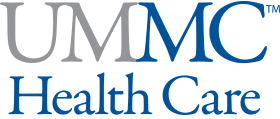Tip Sheets
Main Content
Sign Up for MyChart Account (Patient)
UMMC MyChart is a website and app that lets you securely view and manage your health information anytime, anywhere.
With UMMC MyChart Activation Code
- Go to the UMMC MyChart webpage at /MyChart/accesscheck.asp.
- If you have a UMMC provided activation code, complete the fields listed and click Next.
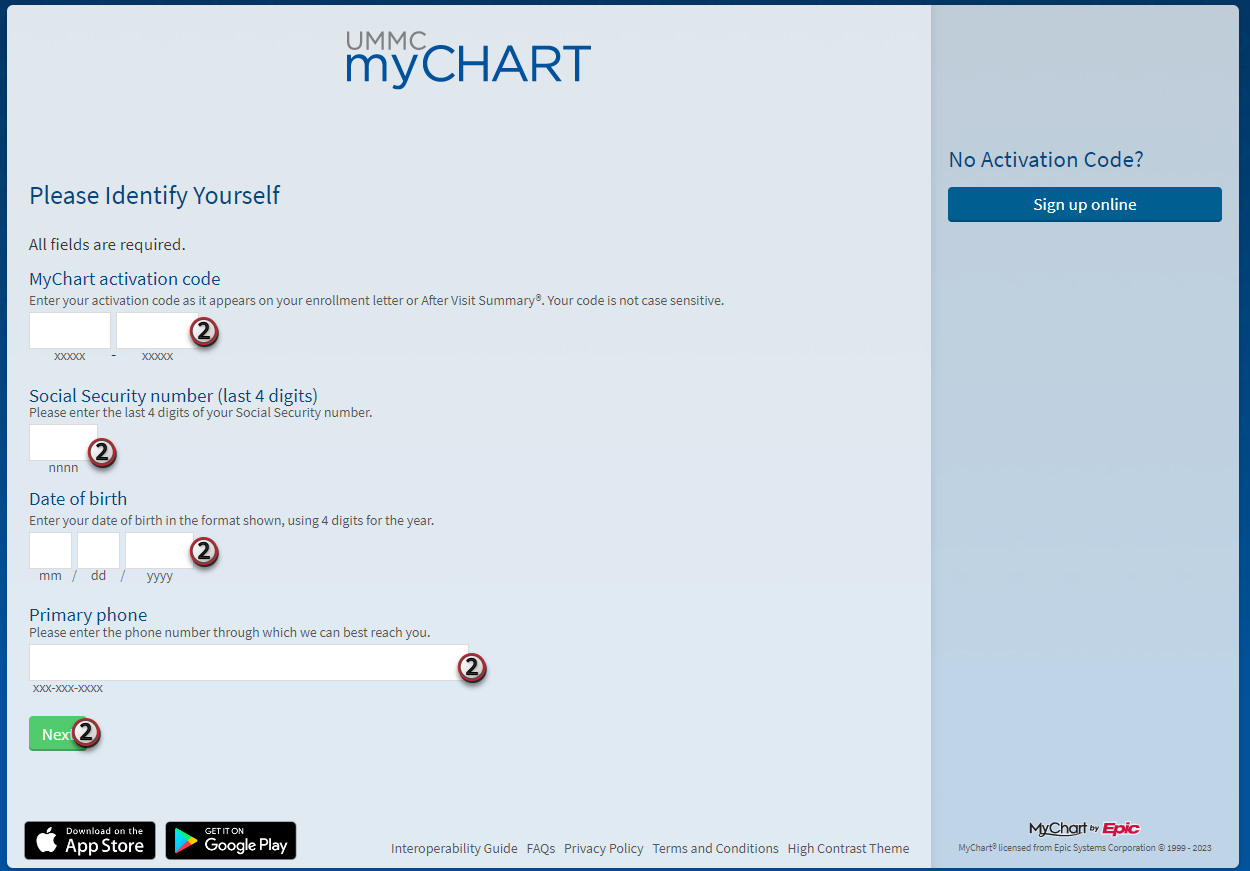
- Complete the Set Up Two-Step Verification by clicking Continue.
- If you chose not to have Two-step Verification, you can click Turn off two-step verification.

- For Two-step verification, verify your email and mobile phone number, click Continue.
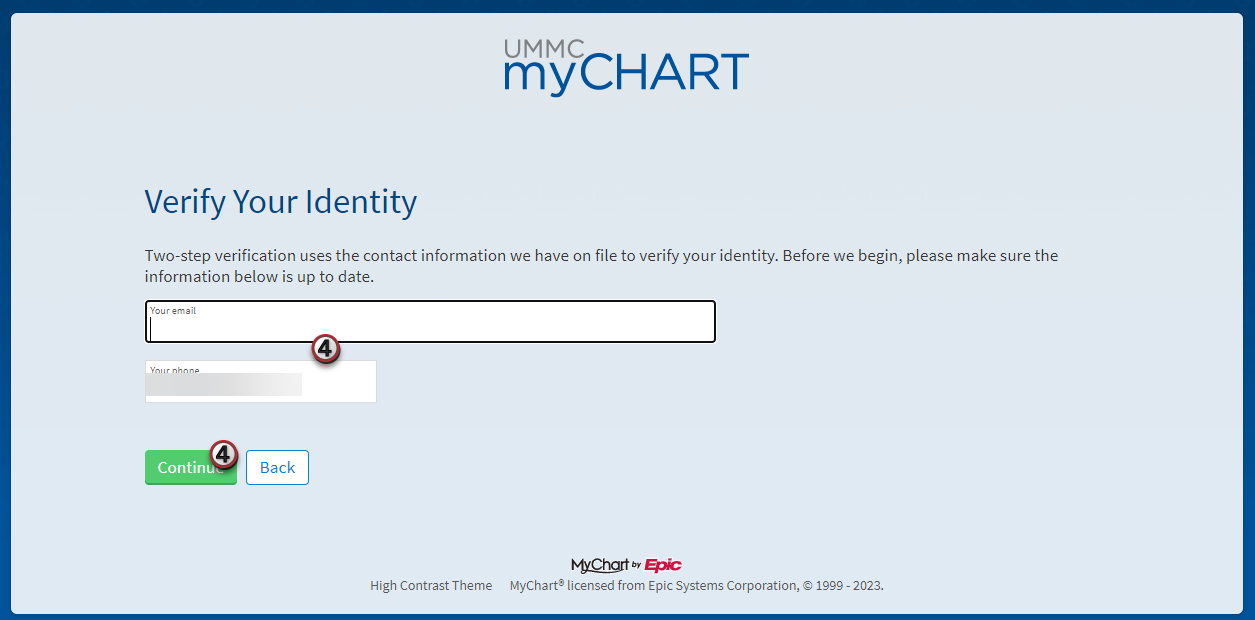
- Select your preferred method of verifying your identity and enter the verification code when received.
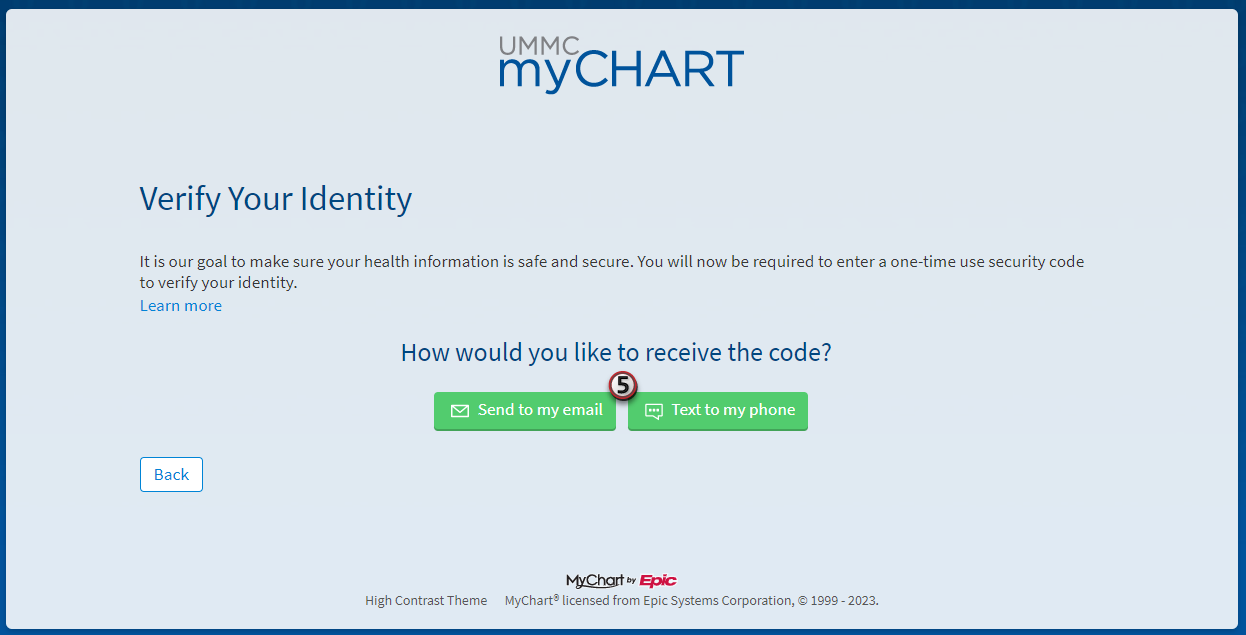
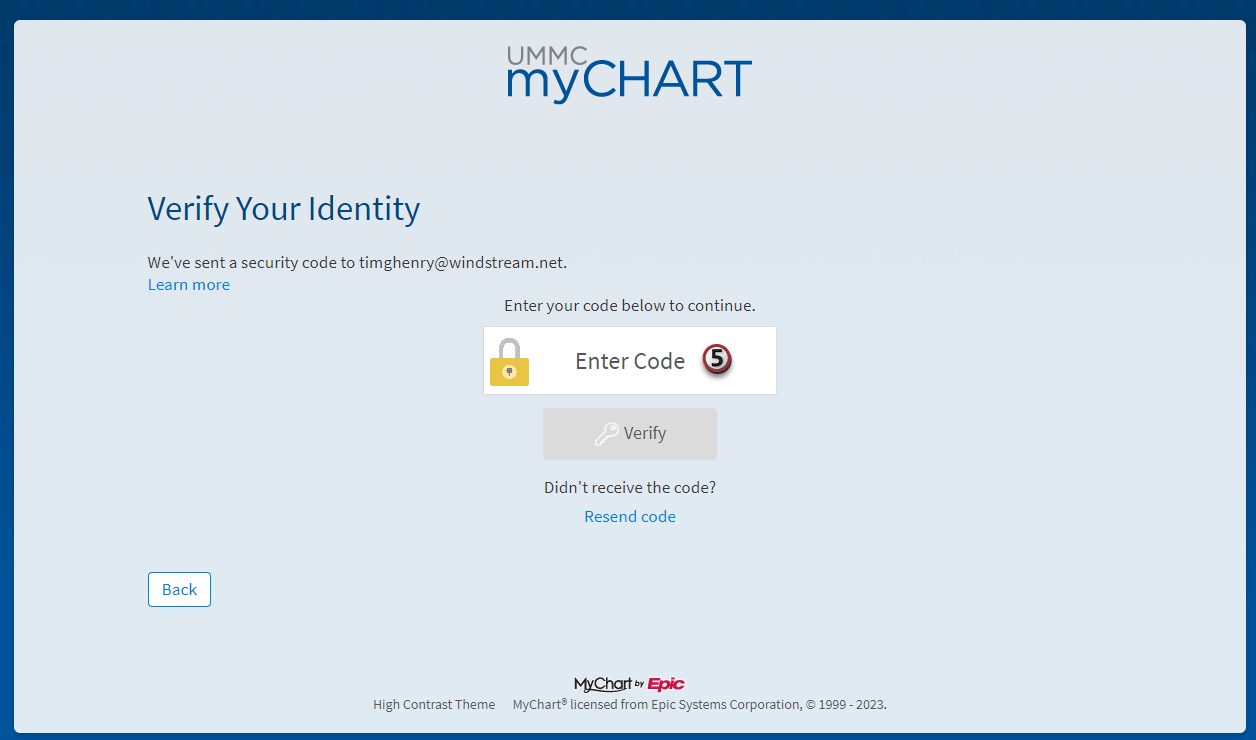
- Choose a Username and Password for your account and click Next.
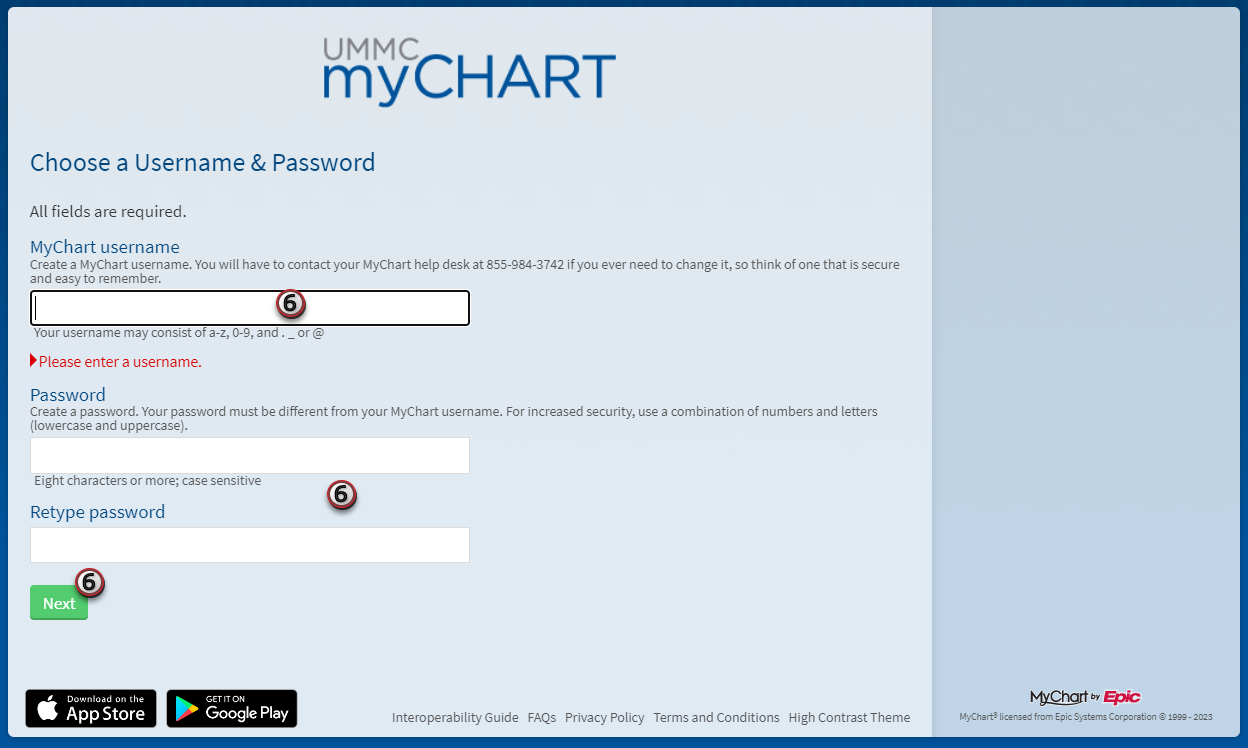
- Verify your communication preferences and click Sign in.
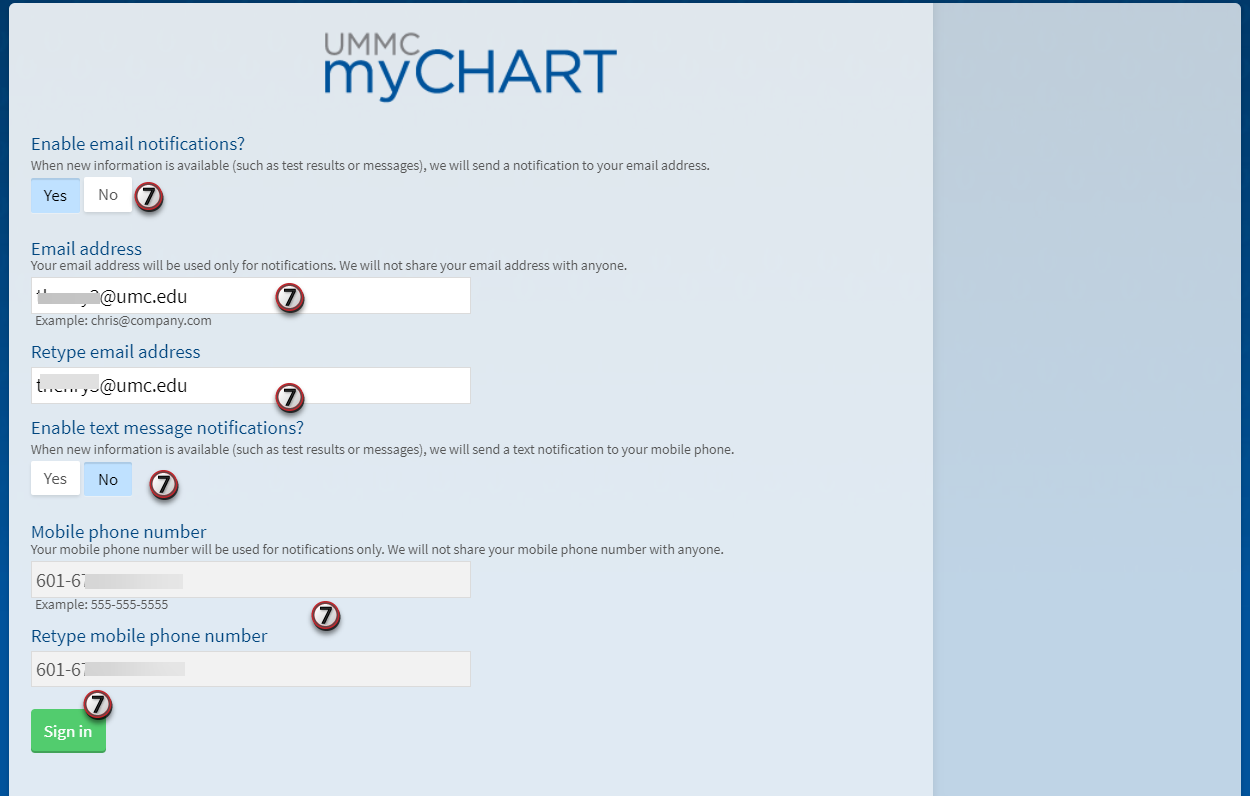
- Read the Terms and Conditions of Use and click Accept to sign into your MyChart account
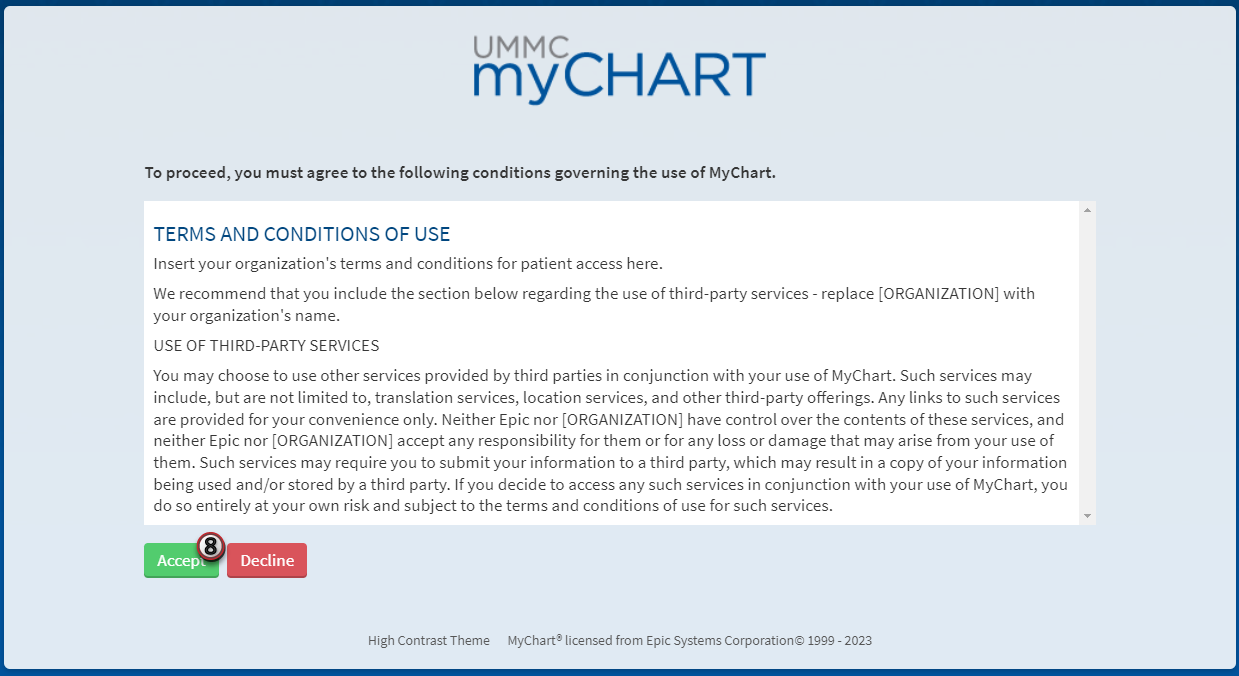
Without UMMC MyChart Activation Code
- Go to the UMMC MyChart webpage at /MyChart/Signup.
- Complete the required information on the Sign up for MyChart page and click Next.
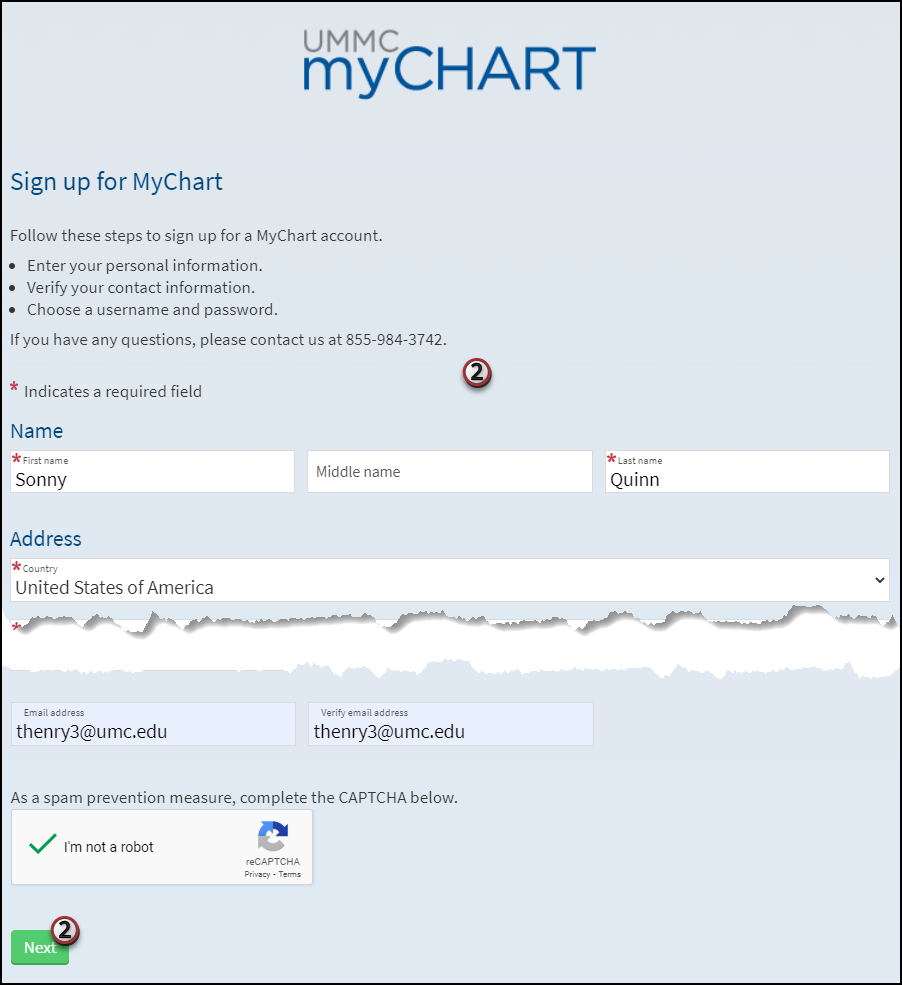
- Select your preferred method of verifying your identity and enter the verification code when received.
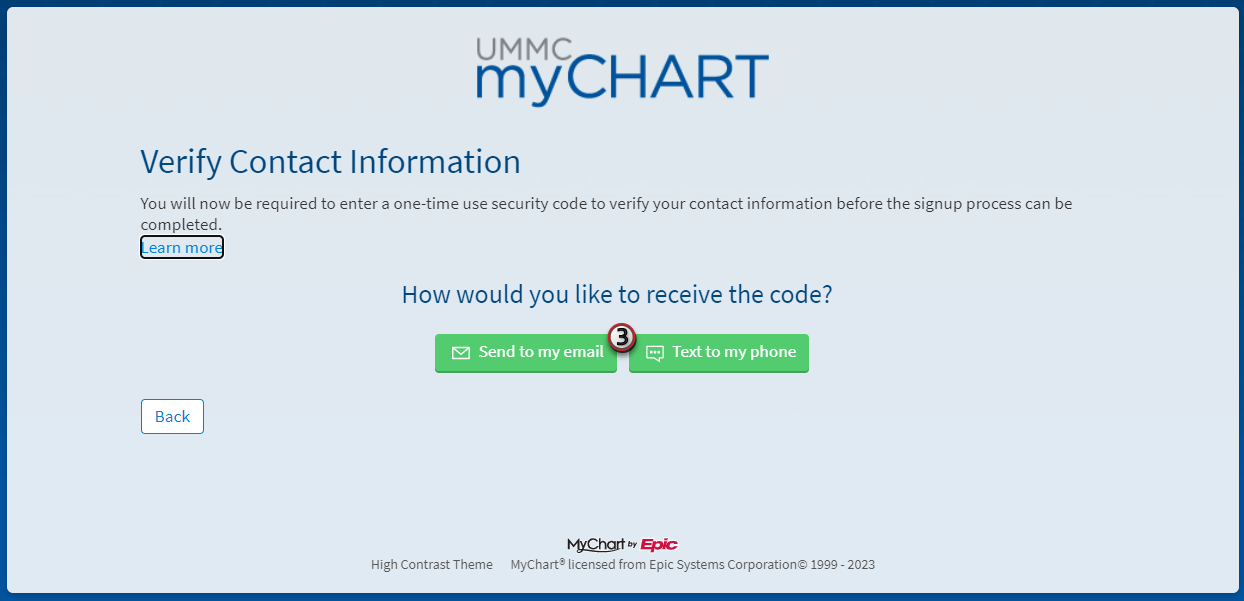
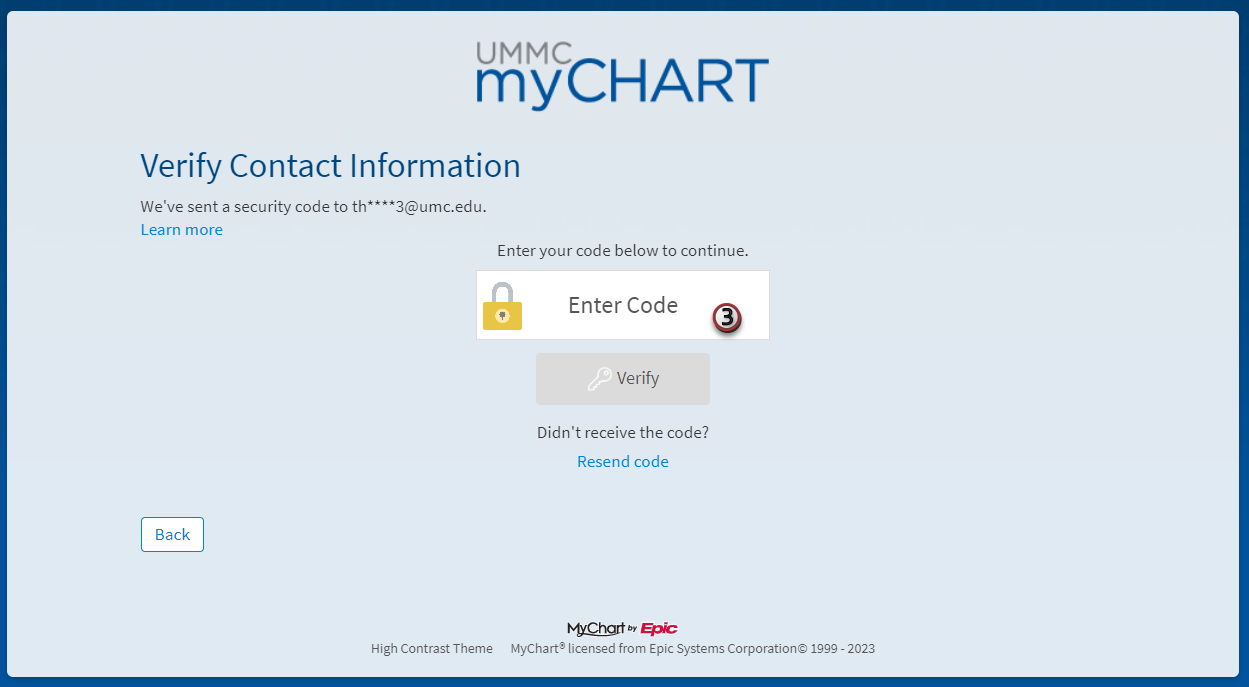
- Choose a Username and Password for your account and click Next.
- Note: You may not have full access until your identity is verified.
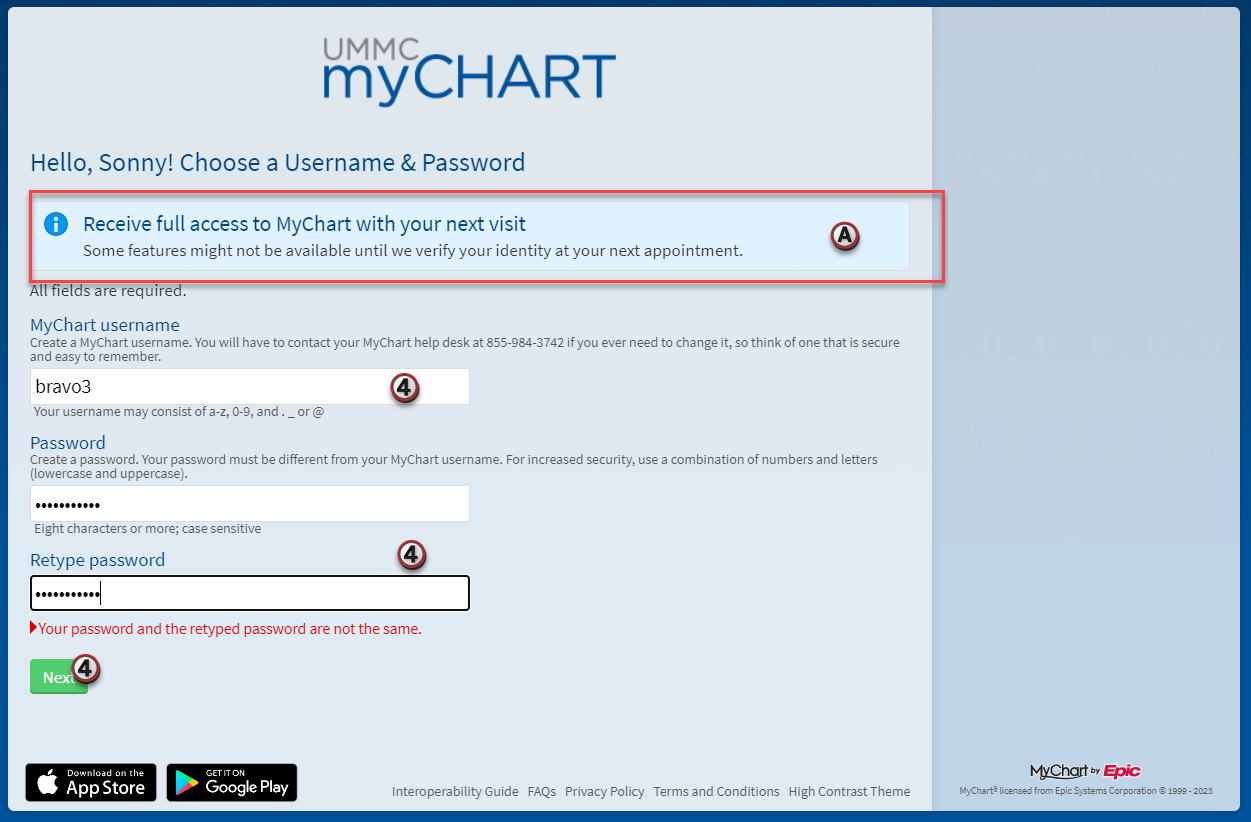
- Verify your communication preferences and click Sign in.
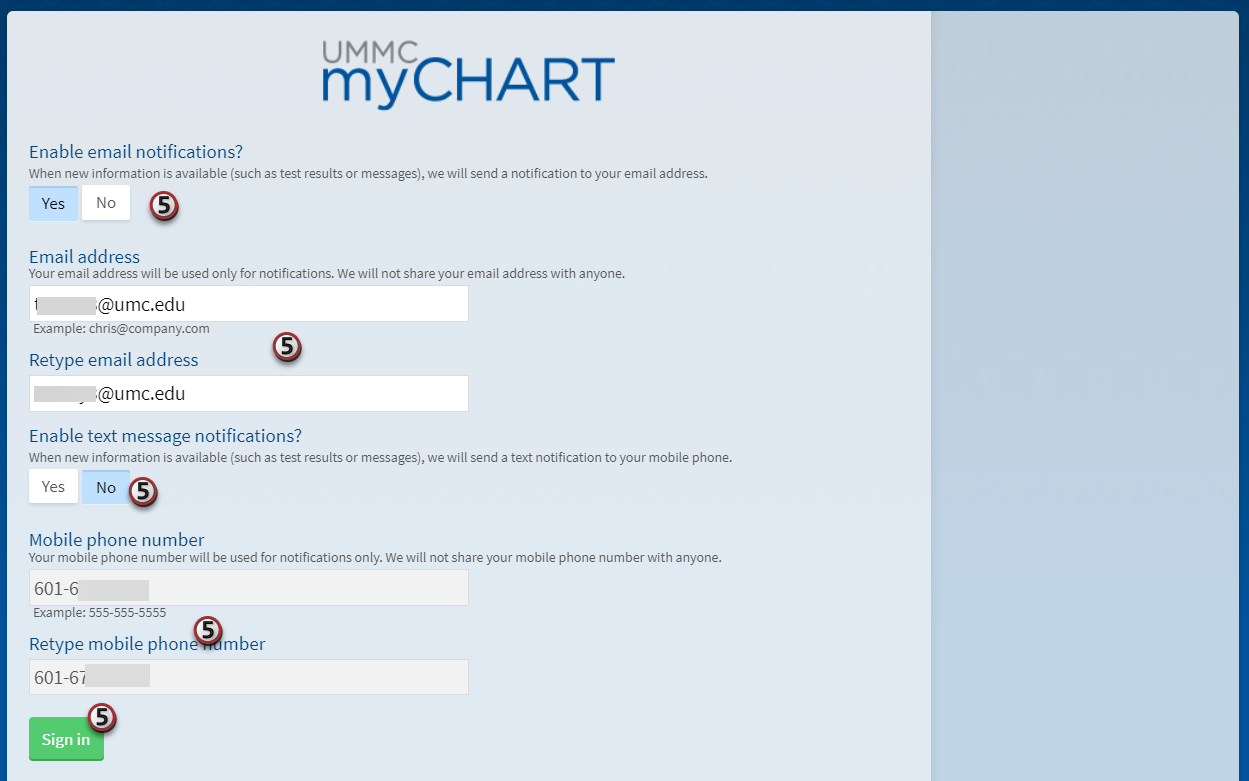
- Read the Terms and Conditions of Use and click Accept to sign into your MyChart account.