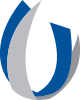Streamlining Student Advising with Microsoft’s “Book Time to Meet” Tool

In our continuous effort to enhance our preclinical advising program, we are excited to introduce a new feature in our communication toolbox — the “Book Time to Meet” tool in Outlook. This tool is designed to simplify the scheduling process, making it easier for you to connect with students and colleagues.
The Benefits
The “Book Time to Meet” tool offers a range of benefits:
- Efficiency: It eliminates the back-and-forth emails typically associated with scheduling meetings.
- Flexibility: You can set your availability and allow others to choose a time that works best for them within your specified hours.
- Integration: The tool is fully integrated with Outlook, meaning scheduled meetings automatically appear in your calendar.
How to Use the Tool
Adding the “Book Time to Meet” tool to your Outlook is a straightforward process that is outlined in the following link: https://support.microsoft.com/en-us/office/bookings-with-me-setup-and-sharing-ad2e28c4-4abd-45c7-9439-27a789d254a2
Adding a Booking Link to Your Signature
To make it even easier for students and colleagues to schedule a meeting with you, you can add a link to your booking page directly to your email signature. Here’s how:
- Generate your unique booking link through the “Book Time to Meet” tool.
- Open Outlook and navigate to “File > Options > Mail > Signatures”.
- In your signature, add a new line saying "Click here to book a meeting with me".
- Highlight the text you just entered, click the “Hyperlink” button, and paste your booking link.
Now, anyone who receives an email from you will be able to book a meeting with just a few clicks!
Insights and Best Practices
Effective use of this tool enhances your scheduling efficiency and ensures smooth interactions with students. Here are a few lessons I learned while using this tool:
- Keep Your Calendar Updated: When adding events to your Outlook calendar, ensure that they are marked as “Busy.” This prevents conflicting appointments and helps others see your availability accurately.
- Verify Booking Times with Students: Before confirming a meeting time, double-check that it aligns with both parties’ schedules. Be aware of potential time zone differences—sometimes the booking time on your calendar may be correct, but the other party’s settings could be in a different time zone. Once I see a meeting is booked, I usually will email the student to confirm the date, time and location of our meeting to avoid any time zone issues.
- Allocate Buffer Time: Set aside buffer time between meetings. This allows you to review your calendar, prepare for upcoming appointments, and avoid back-to-back scheduling conflicts.
- Define Your Business Hours: Configure your “business” hours to reflect the optimal times for student meetings. By doing so, you’ll streamline the booking process and ensure that students can easily find available slots.
- Customize Booking Types: Differentiate between online and in-person meetings or advising versus work-related appointments. Customize booking types to match your specific needs.
- Specify Meeting Format in Titles: When creating a booking on your booking page, explicitly state whether it’s an in-person or virtual meeting in the booking title. Sometimes Microsoft automatically generates Teams links, leading students to assume a virtual meeting. Clear meeting titles can help prevent misunderstandings.
The “Book Time to Meet” tool is a powerful addition to our preclinical advising program. By simplifying the scheduling process, we can spend less time coordinating meetings and more time focusing on what truly matters - providing quality advising to our future medical professionals.
We encourage all educators to incorporate this tool into your advising routine and experience the difference it can make in streamlining your interactions.