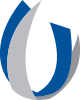- Division of Information Systems
- Microsoft Authenticator Tip Sheets
Microsoft Authenticator Tip Sheets
Quick Reference: iOS Mobile Device Tip Sheet
When not on the UMMC network, a two-factor authentication is essential to secure your log-in.
When logging in with two-factor authentication, you'll enter your password, and then be asked for an additional way to verify. Approve the notification sent to the MS Authenticator app on your mobile device.
![]() Registration is only done once.
Registration is only done once.
Download the Microsoft Authenticator App
From your IOS app store, search and install the MS Authenticator app
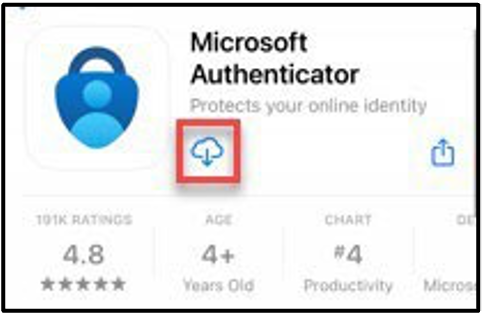
![]() Once the app is downloaded, continue the setup from your computer.
Once the app is downloaded, continue the setup from your computer.
Computer Set up
On your computer, type http://www.aka.ms/mfasetup in a browser such as Chrome or MS Edge. Enter your phone number and click Next to establish your authentication.
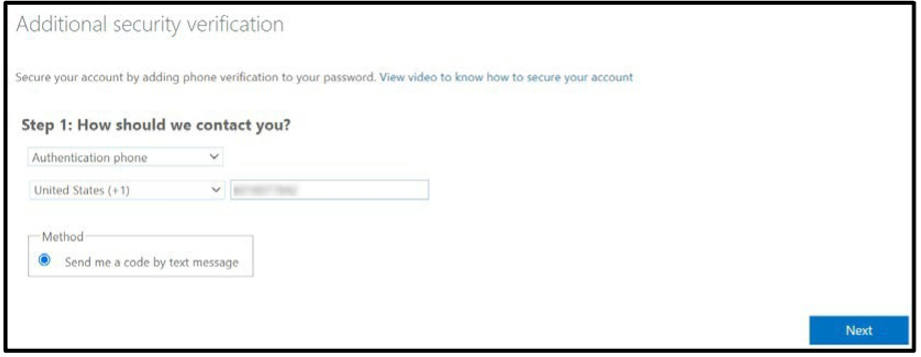
Retrieve the verification code from your mobile device, type it into the browser, and click Verify
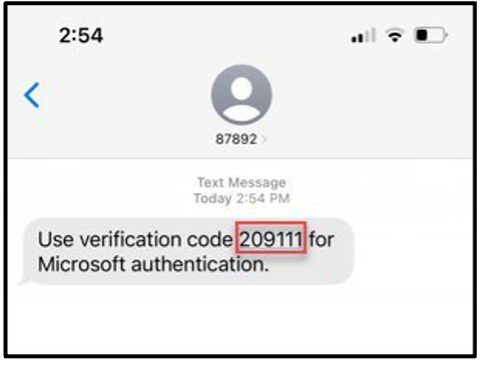
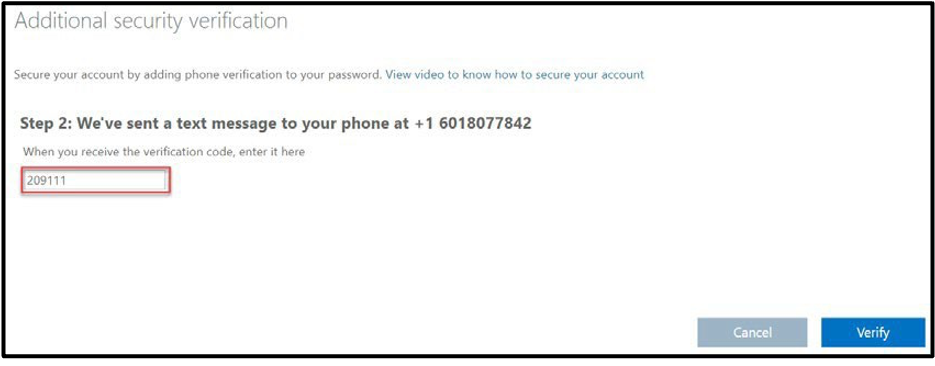
Select Done and the next steps will continue on your mobile device.
Configure Your Mobile Device
On your mobile device, open the Microsoft Authenticator app.
On the app, select Add work or school Account, type your UMMC email and click next.

You will be taken to the UMMC sign-in page. Enter your email address and password. Then use one of the verification methods to verify your identity.
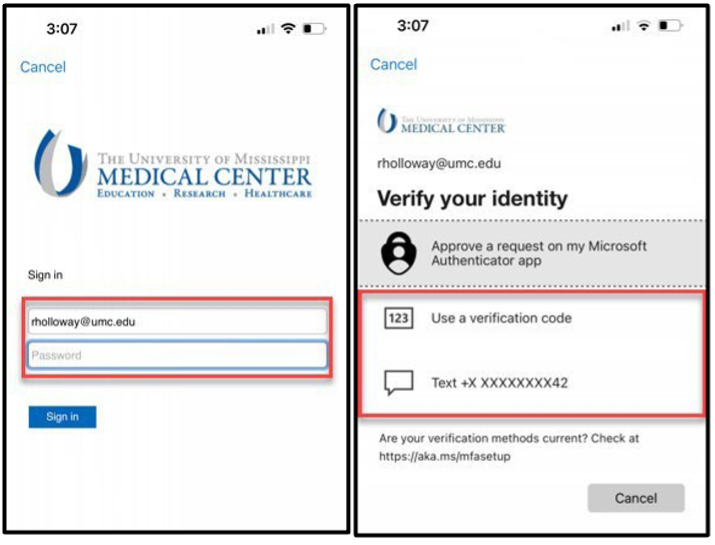
Choose if you want the app to send you notifications and on the next screen, skip the QR code.
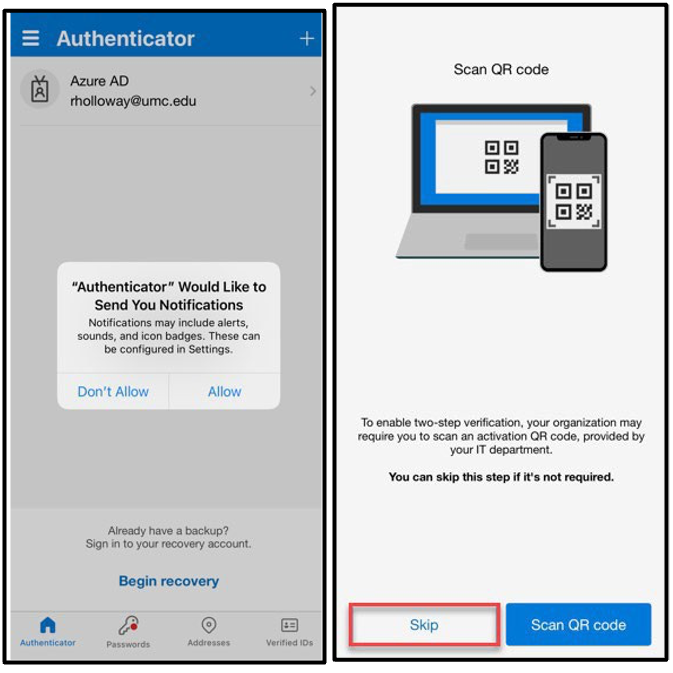
Your account is now added. Select finish.
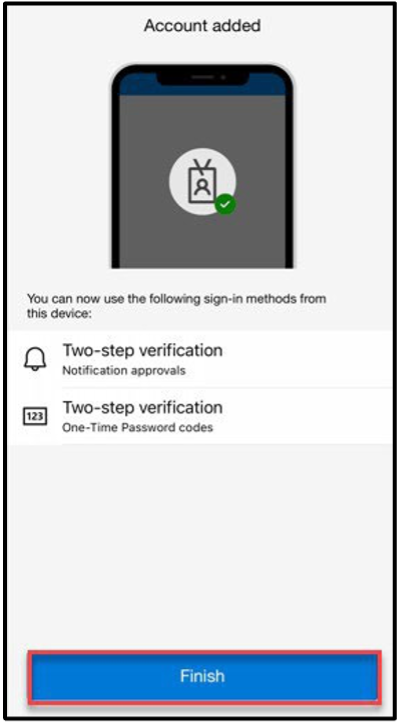
The Authenticator will add your University of Mississippi Medical Center account to the app and display a code that is generated every 30 seconds
MS Authentication Notifications
Now that you have registered your account with the MS Authenticator app, the next time you sign on to a computer from off site with your UMMC credentials, a notification will be sent to your mobile authentication app.
The screen below will appear on your computer, once you log-in, as an example reminding you to approve the sign in request from your mobile device. Once you approve, you can then securely proceed.
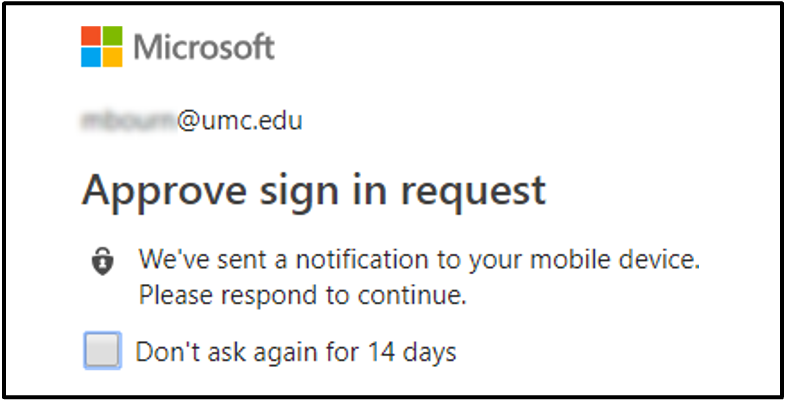
If you are experiencing issues with Microsoft Authenticator, please contact our Help Desk at (601) 984-1145.
Revised 9/2025
*Subject to Change depending on UMMC modified Business Processes
| The PDF of this tip sheet is available on the UMMC Intranet (login required) under DIS > Application Support > Application Resources Pages > Microsoft Office Suite > Microsoft Outlook and Authenticator Application. |