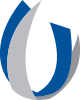- Division of Information Systems
Division of Information Systems
Main Content
Microsoft Authenticator App
You must have the Microsoft Authenticator app to securely access apps such as Outlook mobile, Workday, Webmail, and more when you are not connected to UMMC's network (from home or a public place).
How do I download Microsoft Authenticator App?
- iPhone Tip Sheet: Microsoft Authenticator App for your iPhone or iOS device
- Android Tip Sheet: Microsoft Authenticator App for your Android device
How do I download Microsoft Authenticator alongside the Outlook mobile app?
- iPhone or iOS Device: Download the Outlook App + Microsoft Authenticator
- Android Device: Download the Outlook App + Microsoft Authenticator (Prior to activating the Outlook Mobile app and Microsoft Authenticator, Android devices will also require the application "Intune Company Portal." Note: Due to variations in Android devices, all may not follow the exact steps in the tip sheet linked above as it reflects the most common solution.)
If I get a new device, how do I remove the old one from receiving prompts from MS Authenticator?
If you have already downloaded Microsoft Authenticator for use with an app, you do not need to download it again. Once downloaded, the app will help you confirm your identity with all required apps.
| PDFs of the tip sheet pages above are available on the UMMC Intranet (login required) under DIS > Application Support > Application Resources Pages > Microsoft Office Suite > Microsoft Outlook and Authenticator Application. |