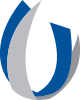- Division of Information Systems
- Microsoft Authenticator Tip Sheets
Microsoft Authenticator Tip Sheets
Quick Reference: Android Mobile Device Tip Sheet
When not on the UMMC network, a two-factor authentication is essential to secure your log-in. MS Authenticator is an App available for Android, iOS and Windows Smartphones.
When logging in with two-factor authentication, you’ll enter your password, and then be asked for an additional way to verify. Approve the notification sent to the MS Authenticator app on your mobile device.
![]() Registration is only done once.
Registration is only done once.
All Android devices may not follow the exact steps below. This tip sheet reflects the most common solution.
Download the Microsoft Authenticator App
From your mobile device app store, search and install the MS Authenticator app.
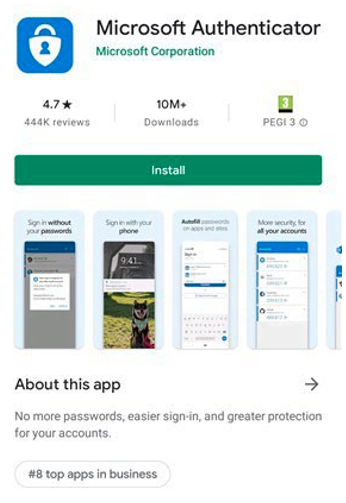
![]() Allow notifications for this app – this will allow the app to automatically send a notification without having to open the app each time you want to use it.
Allow notifications for this app – this will allow the app to automatically send a notification without having to open the app each time you want to use it.
Computer Set up
On your computer, type http://www.aka.ms/mfasetup in a browser such as Chrome or MS Edge. Enter your phone number and click Next to establish your authentication.
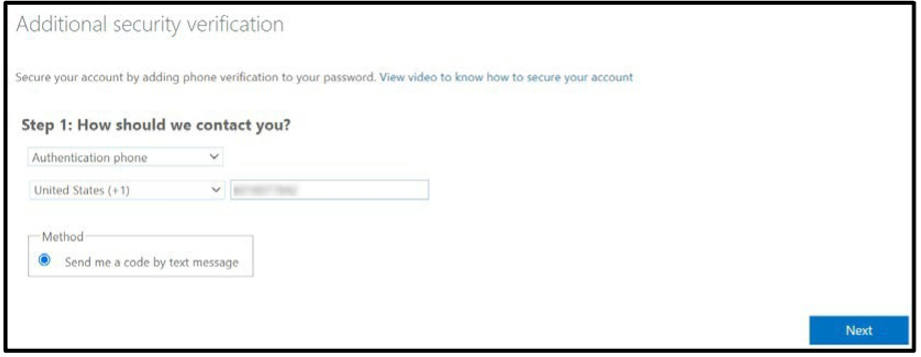
Retrieve the verification code from your mobile device, type it into the browser, and click Verify
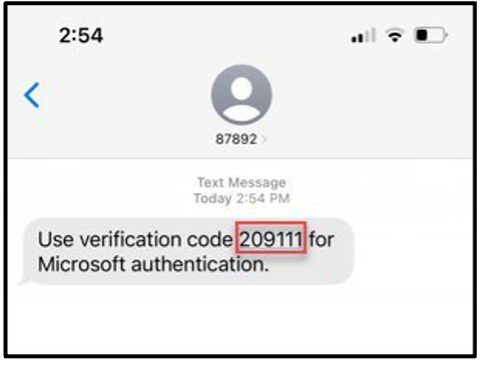
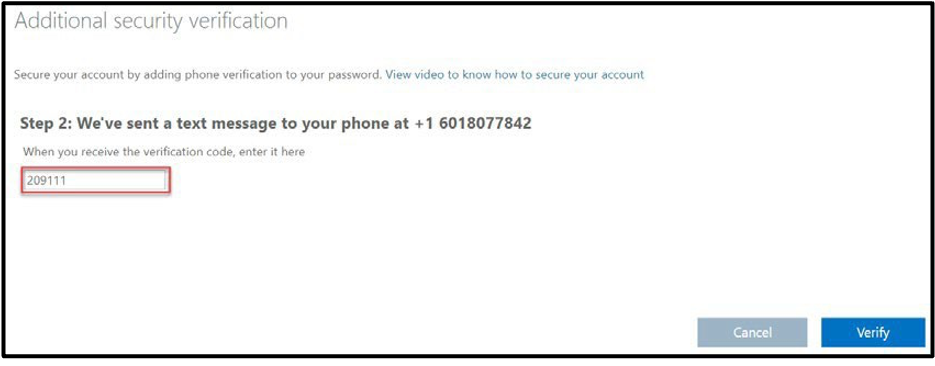
Select Done and the next steps will continue on your mobile device.
Configure Your Mobile Device
On your mobile device, open the Microsoft Authenticator App. Tap OK on the Data Privacy Screen. If you are prompted to update Google Play Services, tap update and you will be directed to the Google Play store to update the application.
Notice the Authenticator app is now installed on your mobile device. Open the Authenticator App.
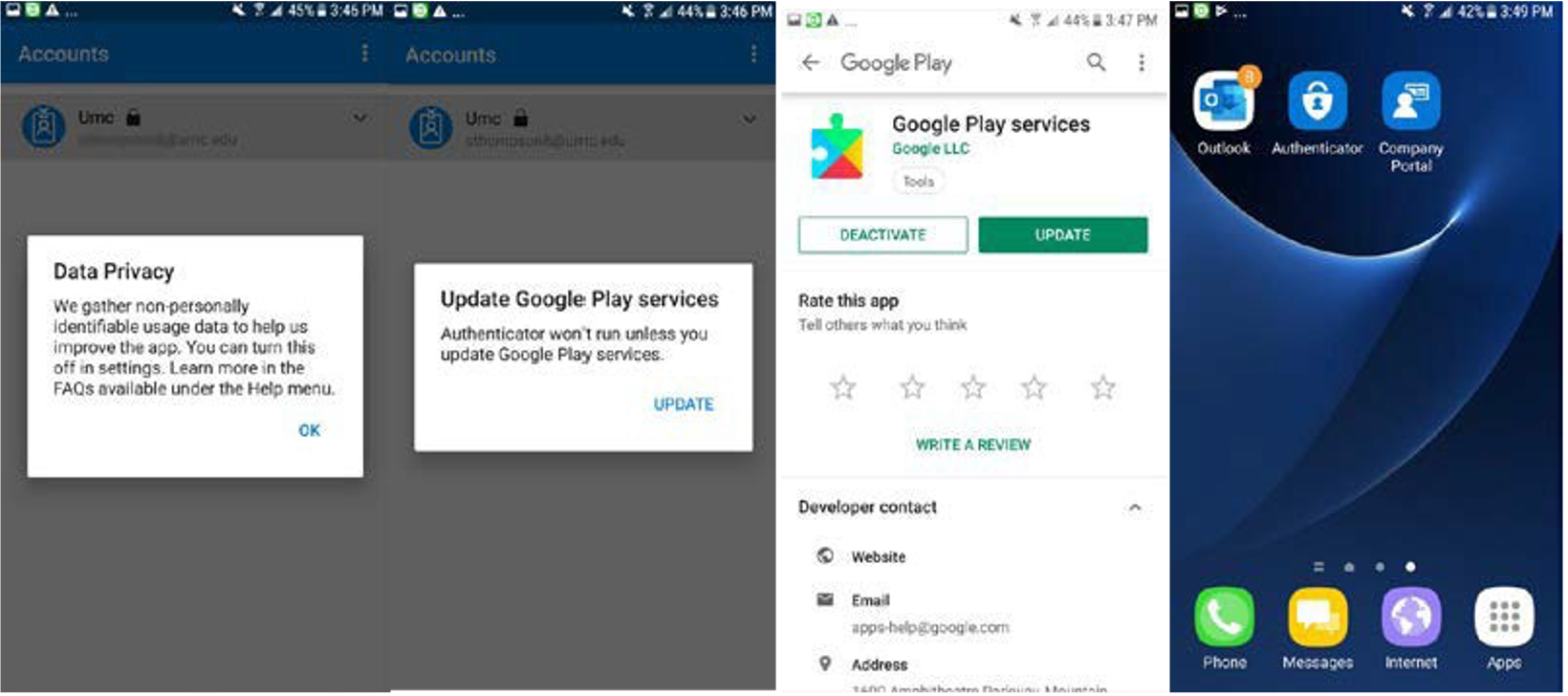
Tap the three ellipses to drop-down a menu, tap + Add Account, tap work or school account.
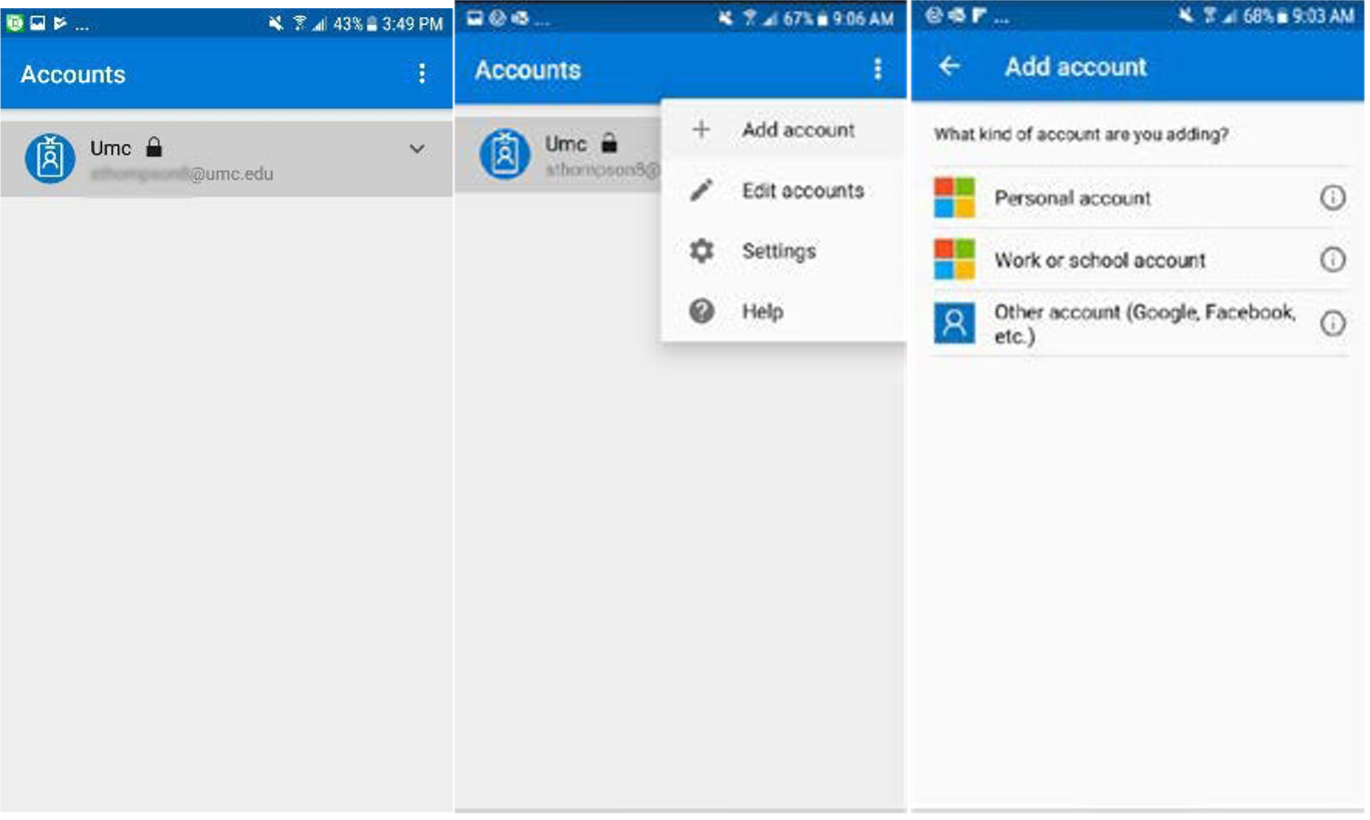
Choose if you want the app to send you notifications and on the next screen, you can skip the QR code. Select Finish.
The authenticator will automatically add your University of Mississippi Medical Center account to the app and display a code that is generated every 30 seconds.
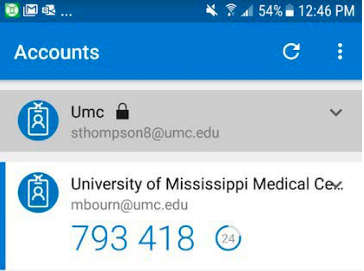
Now that you have registered your account with the MS Authenticator app, the next time you sign on to a computer from off site with your UMMC credentials, a notification will be sent to your mobile authentication app.
If you are experiencing issues with Microsoft Authenticator, please contact our Help Desk at (601) 984-1145.
Revised 9/2025
*Subject to Change depending on UMMC modified Business Processes
| The PDF of this tip sheet is available on the UMMC Intranet (login required) under DIS > Application Support > Application Resources Pages > Microsoft Office Suite > Microsoft Outlook and Authenticator Application. |