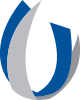- Division of Information Systems
- UConnect Tip Sheets
UConnect Tip Sheets
UConnect for iOS, iPhone, iPad and Mac
JOINING UCONNECT WIFI ON YOUR IPHONE AND IPAD (IOS) 
Select Settings > Wi-Fi > "UConnect" wireless network
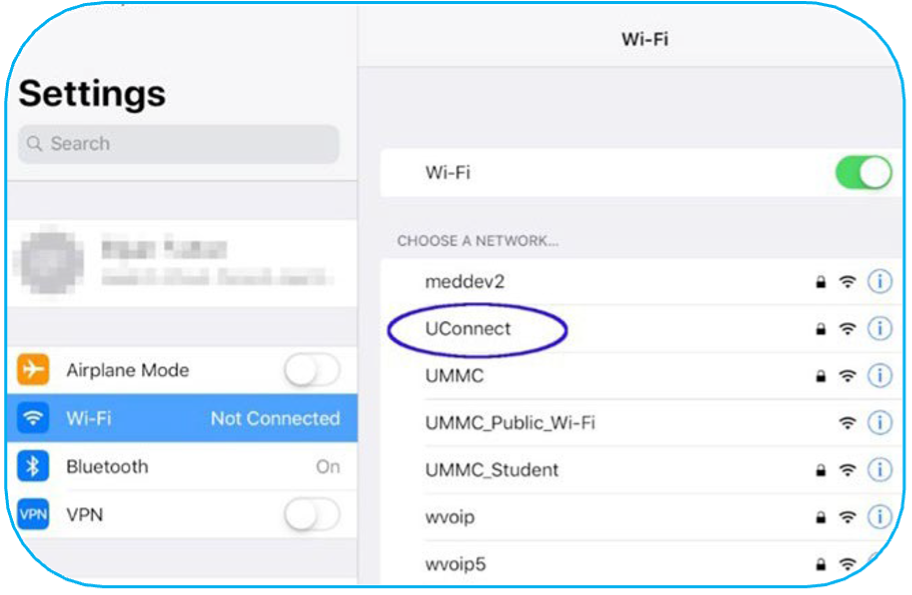
If UConnect is not listed under Networks, Select Other at the bottom of the list and enter UConnect as the Name and WPA2 Enterprise.
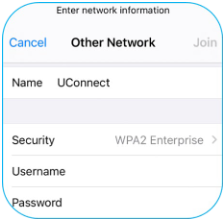
Next, enter your Active Directory Username and Password
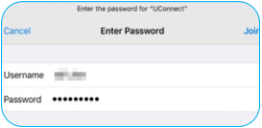
You will be asked to Trust the Certificate. Select Trust in the top right corner.
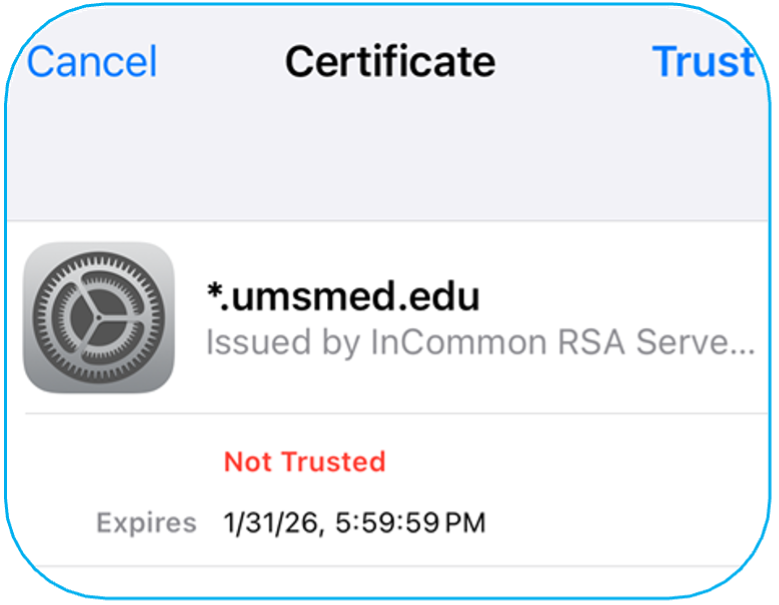
You should now be connected to UConnect!
![]() You should only have to Trust this Certificate the first time you join the Uconnect network unless you click to "Forget this Network". The certificate does show an expiration date and you will have to trust again at that time.
You should only have to Trust this Certificate the first time you join the Uconnect network unless you click to "Forget this Network". The certificate does show an expiration date and you will have to trust again at that time.
JOINING UCONNECT WIFI ON YOUR MAC 
Select Settings > Wi-Fi > "UConnect" wireless network
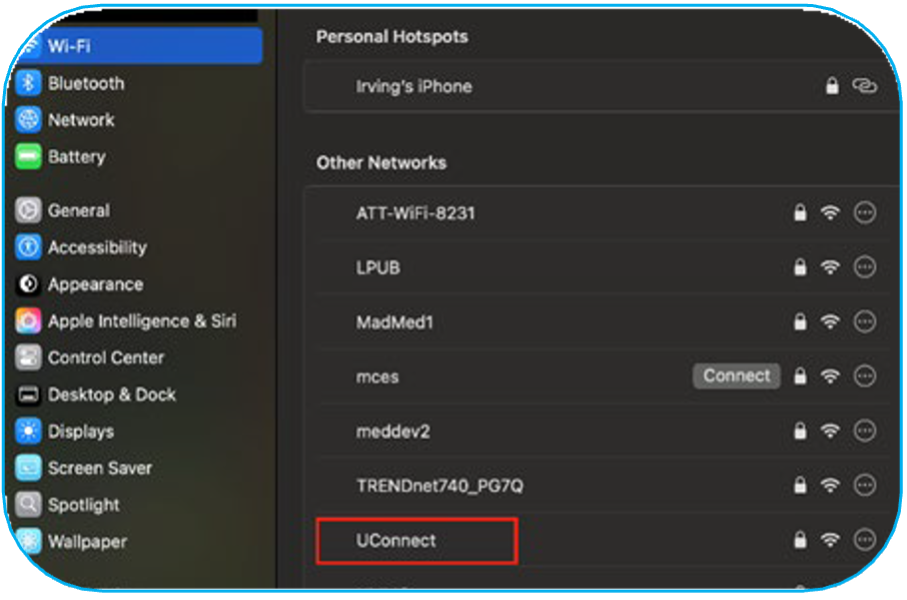
If UConnect is not listed under Networks, Select Other at the bottom of the list and enter UConnect as the Name and WPA2 Enterprise. Enter your Active Directory Username and Password.
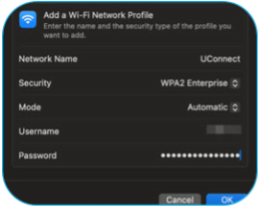
You will be asked to Verify Certificate if you selected from the wi-fi list and didn't create by selecting Other. Select the continue button to connect.
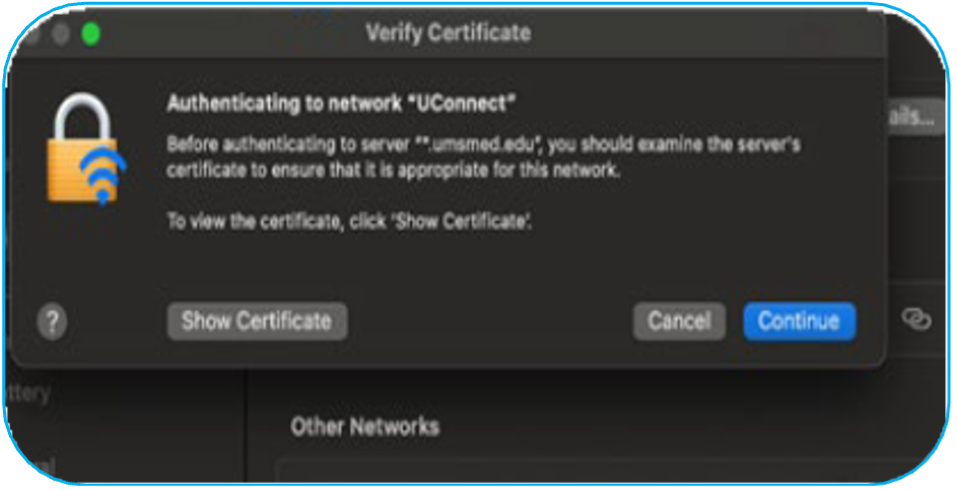
You should now be connected to UConnect!
If you are experiencing issues with UConnect, please contact our Help Desk at (601) 984-1145.
Revised 8/2025
*Subject to Change depending on UMMC modified Business Processes
| The PDF of this tip sheet is available on the UMMC Intranet (login required) under DIS > Technology Learning Central > TLC Resources Pages > UConnect. |