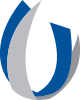- Division of Information Systems
- UConnect Tip Sheets
UConnect Tip Sheets
UConnect for a Windows Device
JOINING UCONNECT WIFI ON A WINDOWS DEVICE 
Select Control Panel > Wi-Fi > "UConnect" wireless network

Select Network and Sharing Center
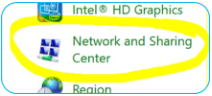
If you have previously attempted to connect to this network unsuccessfully, please right-click on and "Forget the network".
Select Set up a new connection or network
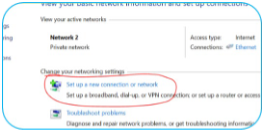
Select Manually connect to a wireless network (note: case and character specific)
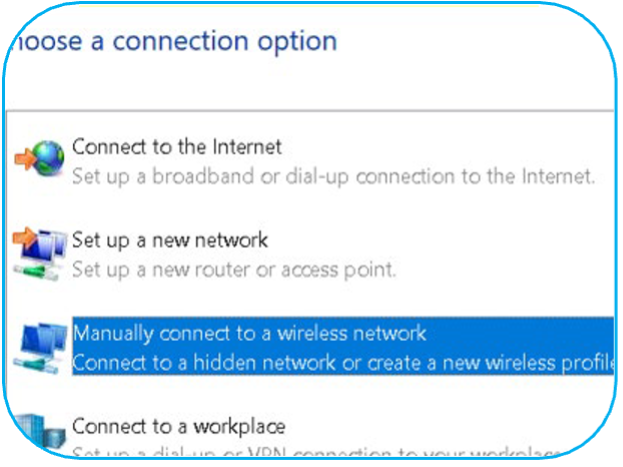
Enter UConnect for name and select WPA2-Enterprise Security type, and then next.
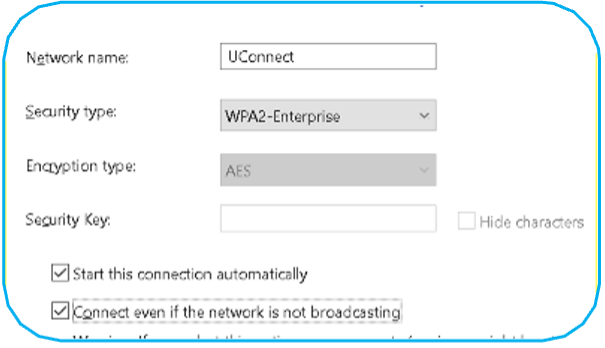
You are now connected to UConnect. You will be prompted to change your Certificate and authentication settings by selecting Change connection settings.
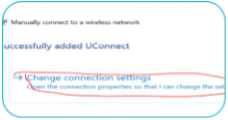
Select the Security tab and then Settings under network Authentication method. Unselect Verify the server's identity by validating the certificate. Select OK.
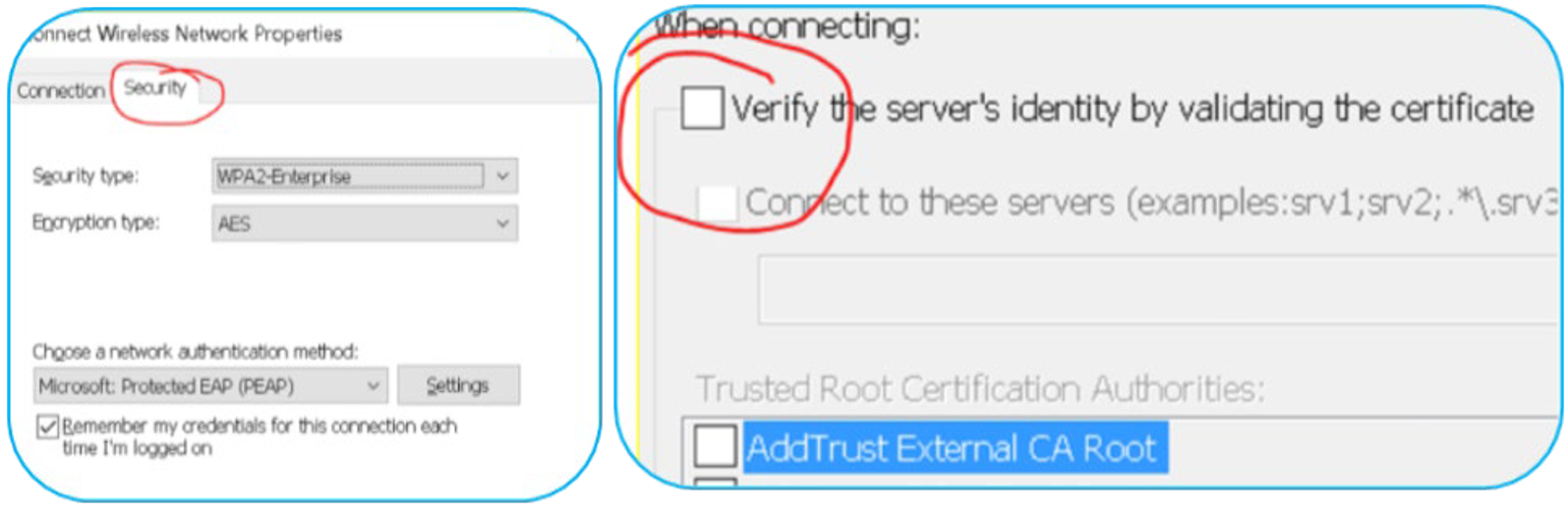
Now select Advanced settings and change Specify authentication mode to User authentication. Select OK.

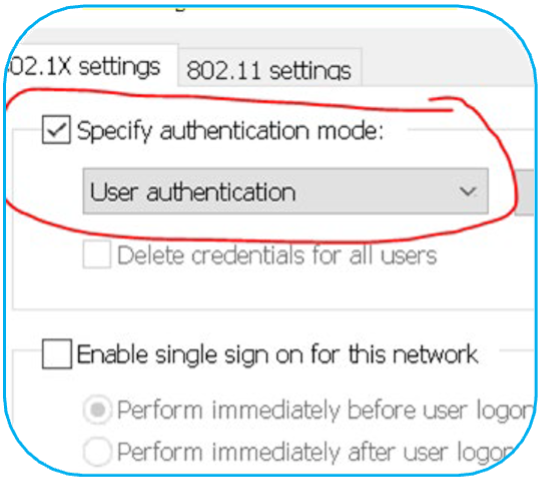
You should now be able to go to your list of networks and select UConnect. Enter your credentials to connect.
If you are experiencing issues with UConnect, please contact our Help Desk at (601) 984-1145.
Revised 8/2025
*Subject to Change depending on UMMC modified Business Processes
| The PDF of this tip sheet is available on the UMMC Intranet (login required) under DIS > Technology Learning Central > TLC Resources Pages > UConnect. |