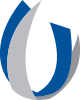- Division of Information Systems
- UConnect Tip Sheets
UConnect Tip Sheets
Main Content
JOINING UCONNECT WIFI ON YOUR ANDROID
UConnect for Android
JOINING UCONNECT WIFI ON YOUR ANDROID 
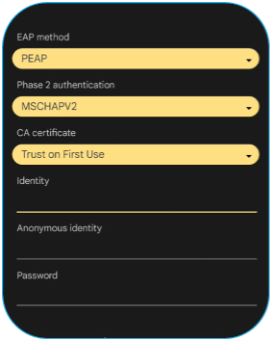 Open wireless networks and select "UConnect" to join.
Open wireless networks and select "UConnect" to join.
The following should be selected:
EAP method – PEAP
Phase 2 authentication – MSCHAPV2
CA certificate – Trust on First Use
Next, enter your Active Directory Username (Anonymous identity) and Password (Password)
You should now be connected to UConnect!
If you are experiencing issues with UConnect, please contact our Help Desk at (601) 984-1145.
Revised 8/2025
*Subject to Change depending on UMMC modified Business Processes
| The PDF of this tip sheet is available on the UMMC Intranet (login required) under DIS > Technology Learning Central > TLC Resources Pages > UConnect. |